Email accounts
- Getting app password for AOL mail
- Getting app password for GMail/Gsuite
- Getting app password for Outlook and Hotmail
- Getting app password for Yahoo mail
- Enabling IMAP in AOL Mail
- Enabling IMAP in GMail/Gsuite
- Enabling IMAP in Yahoo Mail
- Enabling less-secure-apps setting in Gmail
- Adding another email address to Gmail
- How to access the Gmail archive
- How to forward Gmail emails to another Gmail
- How to recall an email in Gmail
- How to empty trash in Gmail
- Adding an email folder to Gmail
- Using email filters in Gmail
- Changing your Gmail background
- Marking emails as read in Gmail
- How to cc in Gmail emails
- How to add email to safe sender list Gmail
- 3 ways to attach an email in Gmail
- How to delete all unread emails in Gmail
- How to add an alias to Gmail
- How to add contacts to Gmail
- How to add a signature to Gmail
- How to change Gmail password
- How to blacklist Senders in Gmail
- How to change the name in Gmail
- How to change your Gmail address
- How to create a mailing list in Gmail
- How to delete a Gmail account
- How to encrypt an email in Gmail
- How to forward multiple emails in Gmail
- How to import contacts to Gmail
- Recovering deleted emails in Gmail
- How to select all emails in Gmail
- How to send a calendar invite in Gmail
- How to correctly sign out of Gmail
How to add another email address to your existing Gmail account
Sometimes users need to have more than one email account from which they can send messages. Here is instruction for those who need to receive (and optionally send) messages on Gmail account from several emails
-
Firstly, you need to open your Gmail account settings (a gear-wheel icon in the right-top corner).
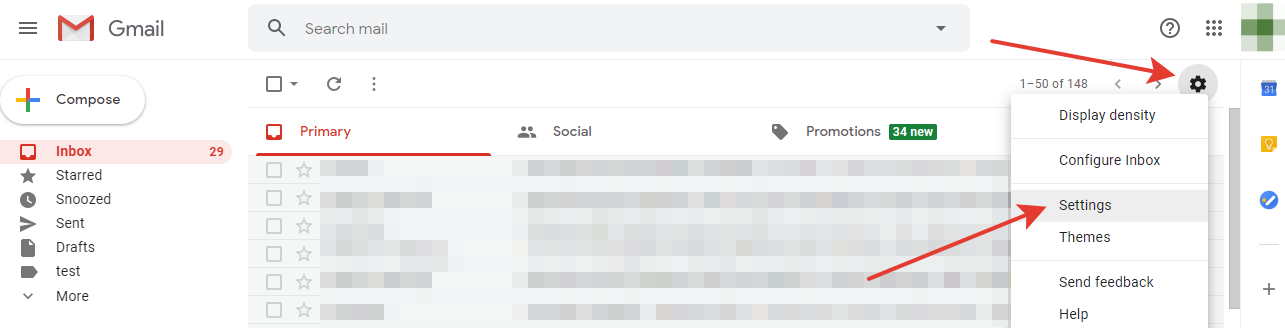
-
Now choose the
Settingsoption. -
Look at the top and choose
Accounts and Import. -
Find the
Send email asoption and chooseAdd another email address.
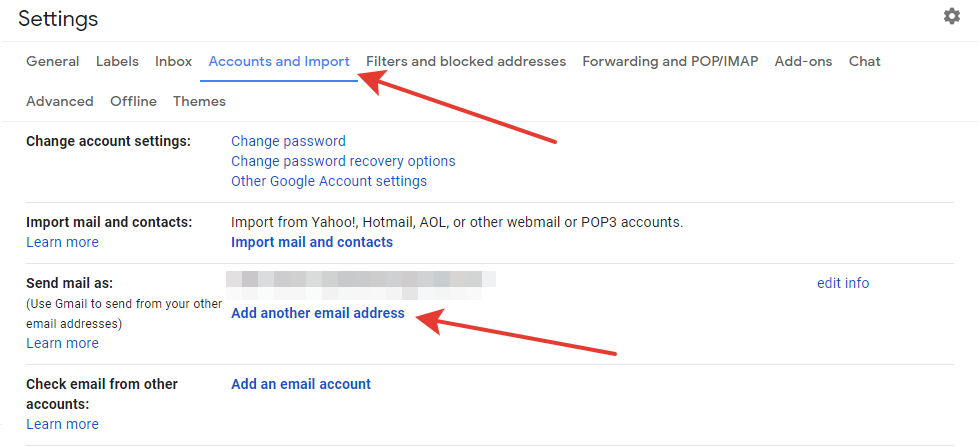
-
After the fourth step, a pop-up page will be displayed.
You need to enter the name that will be shown to your mail receivers and an email address.
Pay attention to a
Treat as an aliascheck-box - if you don’t make it checked, then incoming mails from the linked email won’t be received and displayed in your Gmail account.
Moreover, there is an option calledReply-to- here you can choose an email where messages will be received (if you want it to be the linking one, then you don’t need to change here anything).
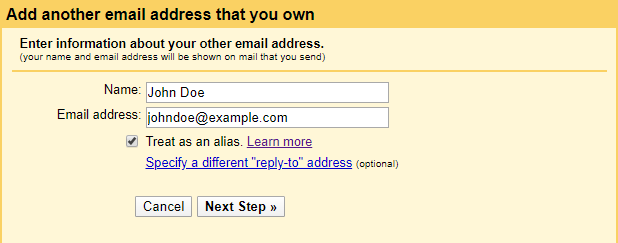
-
Press the
Next stepbutton. -
The next pop-up page is dedicated to linking email settings.
Gmail usually fills all the spaces automatically and users need only to enter the password.
However, if the SSL/TLS, SMTP Server and Port fields are not filled automatically, you need to fill it by
yourself (follow the instructions of your linking email provider).
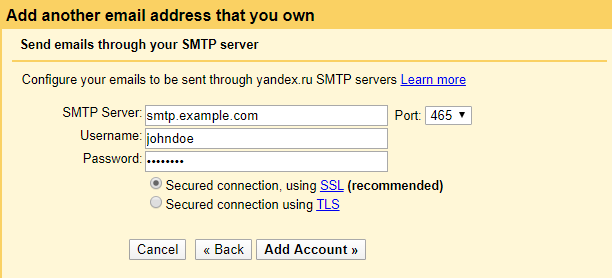
-
Press the
Add Accountbutton. -
After the eighth step, Gmail will automatically send a verification code to the linking email.
Fill it in a required field and press the
Verifybutton. It is recommended to copy your verification code from the received email and paste it into the field instead of hand input in order to avoid any mistakes.

-
If you entered the verification code correctly, Gmail will update the page and you will see your linked email in
the field
Send message as. -
The process of email linking is ended.
Now you can create a new message in Gmail and choose any of
your emails that you have linked from the
Fromdropdown.
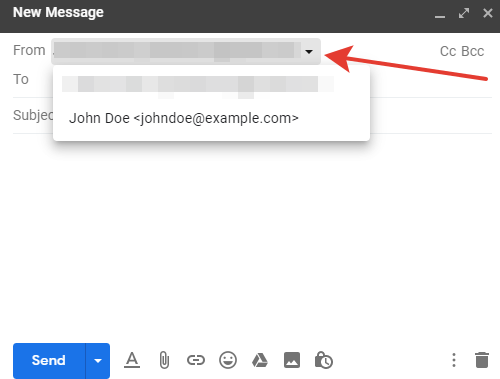
Read more:
- Use IMAP to check Gmail on other email clients (original howto by Google)
- Sign in using App Passwords (original howto by Google)
- Getting app password for GMail/Gsuite
Have questions? Contact us: [email protected]
Terms of Service Privacy policy Email hints Contact us
Made with favorite in Cyprus