Email accounts
- Getting app password for AOL mail
- Getting app password for GMail/Gsuite
- Getting app password for Outlook and Hotmail
- Getting app password for Yahoo mail
- Enabling IMAP in AOL Mail
- Enabling IMAP in GMail/Gsuite
- Enabling IMAP in Yahoo Mail
- Enabling less-secure-apps setting in Gmail
- Adding another email address to Gmail
- How to access the Gmail archive
- How to forward Gmail emails to another Gmail
- How to recall an email in Gmail
- How to empty trash in Gmail
- Adding an email folder to Gmail
- Using email filters in Gmail
- Changing your Gmail background
- Marking emails as read in Gmail
- How to cc in Gmail emails
- How to add email to safe sender list Gmail
- 3 ways to attach an email in Gmail
- How to delete all unread emails in Gmail
- How to add an alias to Gmail
- How to add contacts to Gmail
- How to add a signature to Gmail
- How to change Gmail password
- How to blacklist Senders in Gmail
- How to change the name in Gmail
- How to change your Gmail address
- How to create a mailing list in Gmail
- How to delete a Gmail account
- How to encrypt an email in Gmail
- How to forward multiple emails in Gmail
- How to import contacts to Gmail
- Recovering deleted emails in Gmail
- How to select all emails in Gmail
- How to send a calendar invite in Gmail
- How to correctly sign out of Gmail
How to add email to safe sender list Gmail - a complete guide
There is no Safe sender list (or Whitelist) "out of the box" in Gmail. Whatever further emails from a particular addressee do not end up in spam, there are several methods that we will describe below.
Mark it as Not Spam (if the email is already in spam).
- Go to
Spam. - Open the email.
-
Click the
Not spambutton.

After this action, subsequent emails from the sender will not be marked as spam.
Create a filter
- Click the gear icon in the upper right corner.
-
Click the
Settingsbutton in the menu that appears.
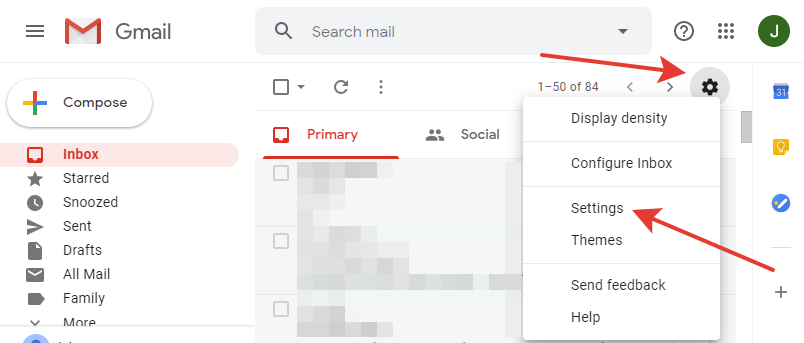
- On the settings page, go to the
Filters and blocked addressestab. -
Click the
Create a new filterbutton.

-
In the opened settings, you can see the filtering options. Since we need to add the sender's email
to the white list, we fill in the
Fromfield with the desired email. If you want to add all emails of the domain to the white list, type "@domain" (example: "@example.com") in the "From" field. Leave the rest of the fields empty (so that other possible rules will not apply to our filter). -
Press the
Create filterbutton.

- In the next item, select the action that will be applied to filtered messages.
Select the item
Never send it to Spam -
Click on the
Create filterbutton.
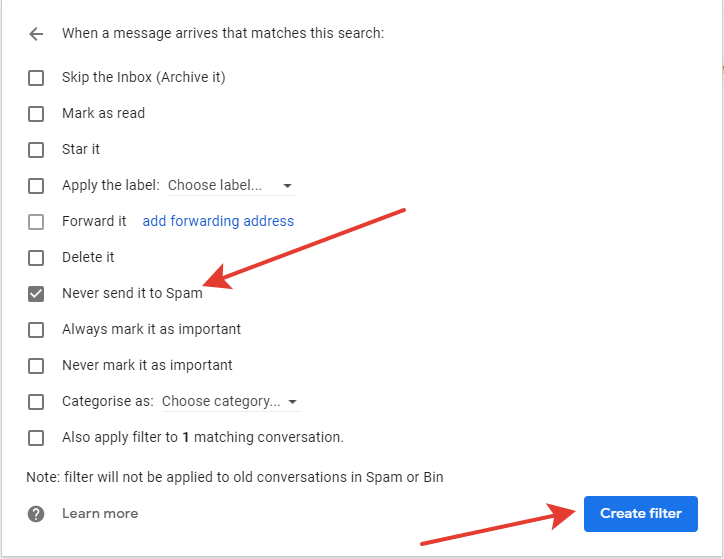
Filter created! To edit or delete a filter, use the edit / delete buttons on the filters
tab of the settings page. The pages of editing a filter are similar to those of creating it.
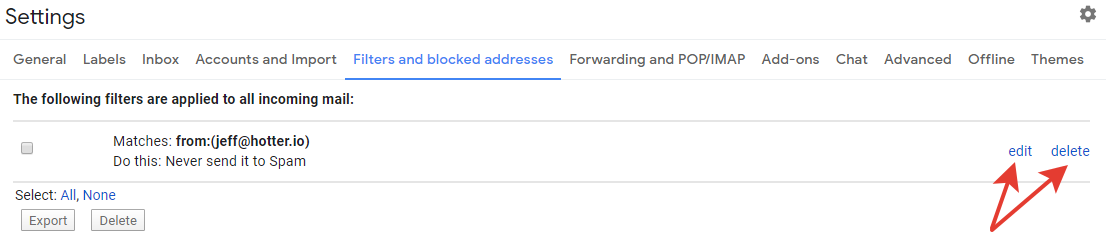
Have questions? Contact us: [email protected]
Terms of Service Privacy policy Email hints Contact us
Made with favorite in Cyprus