Email accounts
- Getting app password for AOL mail
- Getting app password for GMail/Gsuite
- Getting app password for Outlook and Hotmail
- Getting app password for Yahoo mail
- Enabling IMAP in AOL Mail
- Enabling IMAP in GMail/Gsuite
- Enabling IMAP in Yahoo Mail
- Enabling less-secure-apps setting in Gmail
- Adding another email address to Gmail
- How to access the Gmail archive
- How to forward Gmail emails to another Gmail
- How to recall an email in Gmail
- How to empty trash in Gmail
- Adding an email folder to Gmail
- Using email filters in Gmail
- Changing your Gmail background
- Marking emails as read in Gmail
- How to cc in Gmail emails
- How to add email to safe sender list Gmail
- 3 ways to attach an email in Gmail
- How to delete all unread emails in Gmail
- How to add an alias to Gmail
- How to add contacts to Gmail
- How to add a signature to Gmail
- How to change Gmail password
- How to blacklist Senders in Gmail
- How to change the name in Gmail
- How to change your Gmail address
- How to create a mailing list in Gmail
- How to delete a Gmail account
- How to encrypt an email in Gmail
- How to forward multiple emails in Gmail
- How to import contacts to Gmail
- Recovering deleted emails in Gmail
- How to select all emails in Gmail
- How to send a calendar invite in Gmail
- How to correctly sign out of Gmail
Adding a new contact to Gmail contacts list
Gmail uses Google Contacts as its primary address book, from which you can add the recipient's contacts to any new email.
Google Contacts can be used not only in Gmail, but also in the phone book on Android mobile phones and other Google services. For example, if you set a person's date of birth in contacts, the Google Calendar (which is by default in Google Account together with Gmail mail) will automatically add an event that will remind you of the birthday of a new contact in advance. And if the contact you're adding already has a Google account with a photo in his or her profile, it'll automatically show up and make it easier to understand who's writing to you.
- In the upper right corner, click the icon in the Google widget panel.
-
Then click on the icon
Contacts.
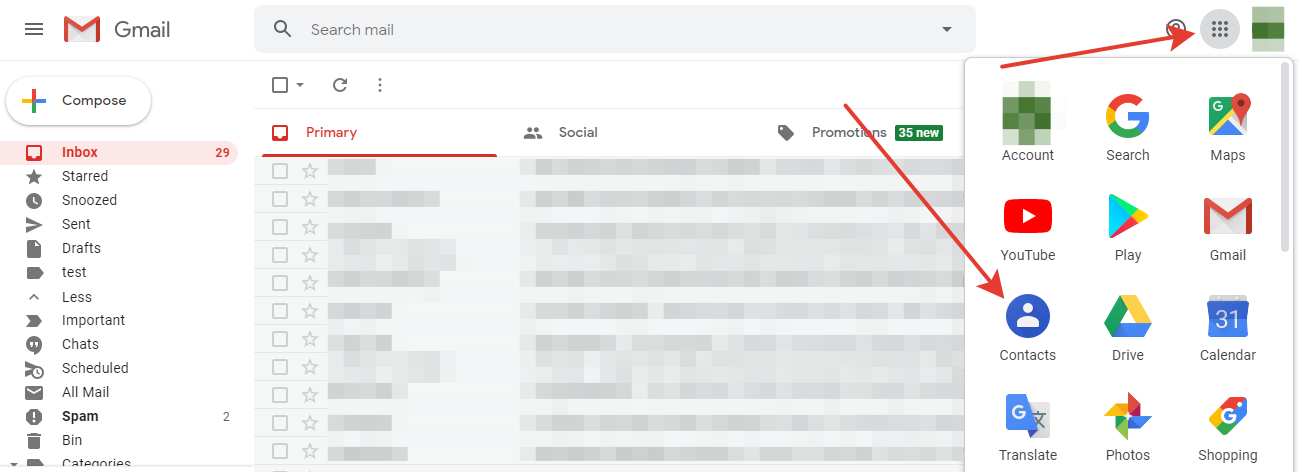
- On the contacts page on the top left, click the
Create contactbutton in the top left corner. -
In the window that opens, enter the necessary information about the person
(name, workplace, email address, phone number, photo, etc.).
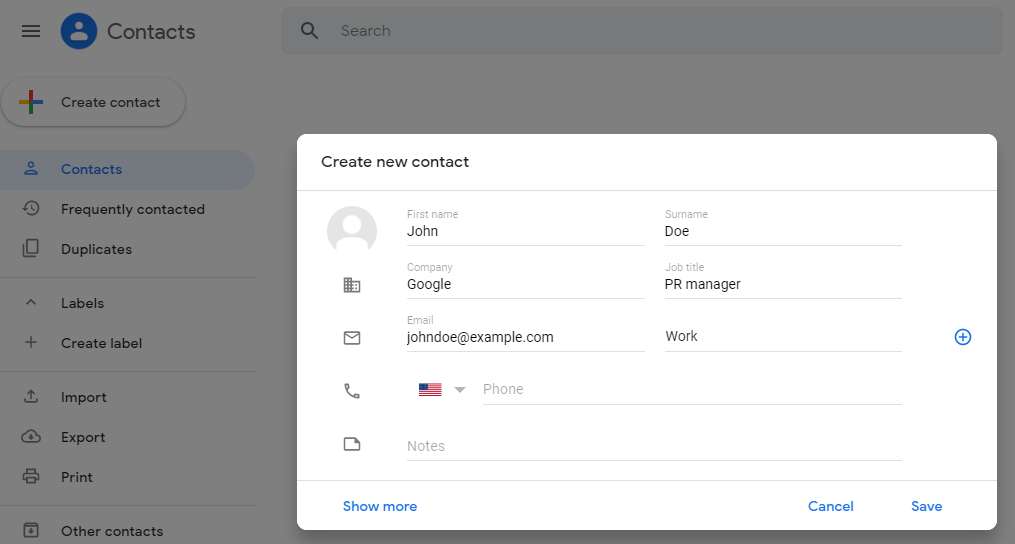
- Press the
Savebutton.
The new contact is created!
Now, if we want to write an email to a new contact, his email address will appear in the field
To (when using the autocomplete feature).
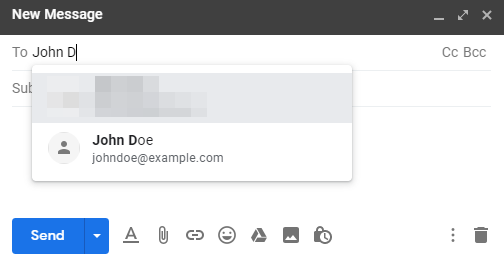
Read more:
Have questions? Contact us: [email protected]
Terms of Service Privacy policy Email hints Contact us
Made with favorite in Cyprus