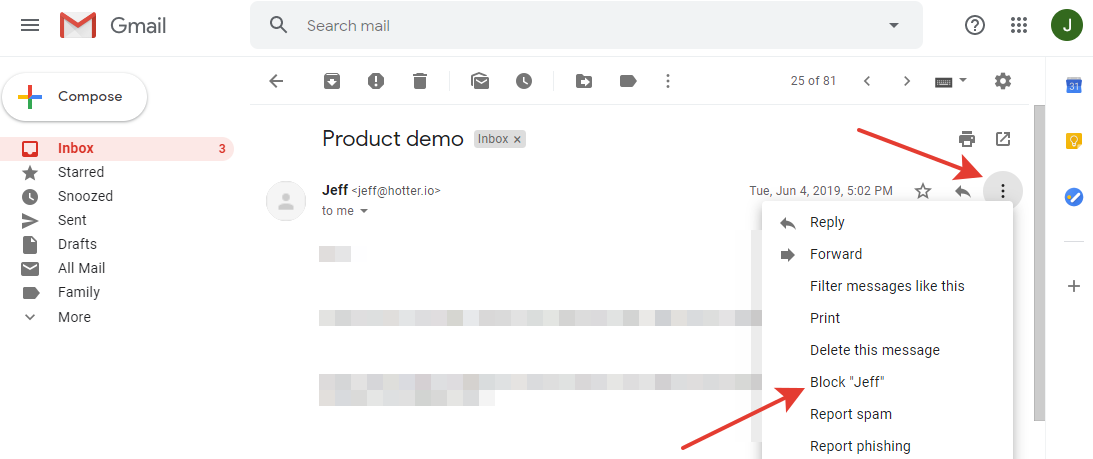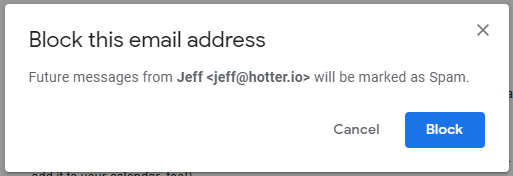Email accounts
- Getting app password for AOL mail
- Getting app password for GMail/Gsuite
- Getting app password for Outlook and Hotmail
- Getting app password for Yahoo mail
- Enabling IMAP in AOL Mail
- Enabling IMAP in GMail/Gsuite
- Enabling IMAP in Yahoo Mail
- Enabling less-secure-apps setting in Gmail
- Adding another email address to Gmail
- How to access the Gmail archive
- How to forward Gmail emails to another Gmail
- How to recall an email in Gmail
- How to empty trash in Gmail
- Adding an email folder to Gmail
- Using email filters in Gmail
- Changing your Gmail background
- Marking emails as read in Gmail
- How to cc in Gmail emails
- How to add email to safe sender list Gmail
- 3 ways to attach an email in Gmail
- How to delete all unread emails in Gmail
- How to add an alias to Gmail
- How to add contacts to Gmail
- How to add a signature to Gmail
- How to change Gmail password
- How to blacklist Senders in Gmail
- How to change the name in Gmail
- How to change your Gmail address
- How to create a mailing list in Gmail
- How to delete a Gmail account
- How to encrypt an email in Gmail
- How to forward multiple emails in Gmail
- How to import contacts to Gmail
- Recovering deleted emails in Gmail
- How to select all emails in Gmail
- How to send a calendar invite in Gmail
- How to correctly sign out of Gmail
Ways to blacklist an email Sender in Gmail
Managing Senders blacklist in Gmail
How to remove the Sender from the blacklist
- Click the
Settingsbutton as a gear icon on the top right. -
Click the
Settingsbutton.
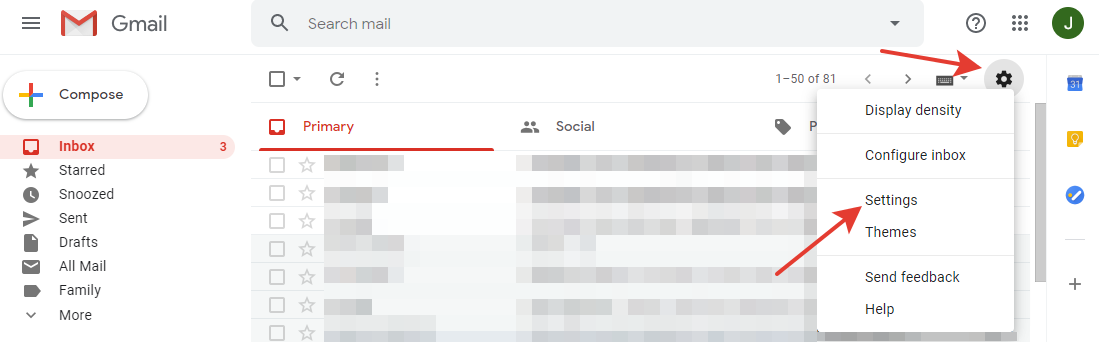
- Click the
Filters and Blocked Addressestab. -
At the bottom, you will see the field
The following email addresses are blocked. Messages from these addresses will appear in Spam:and the line below with the blocked emails. -
Click the
Unblockbutton next to the email address you wish to unblock. If you want to unlock multiple emails at once, highlight the checkboxes on the left and clickUnblock selected addresses.
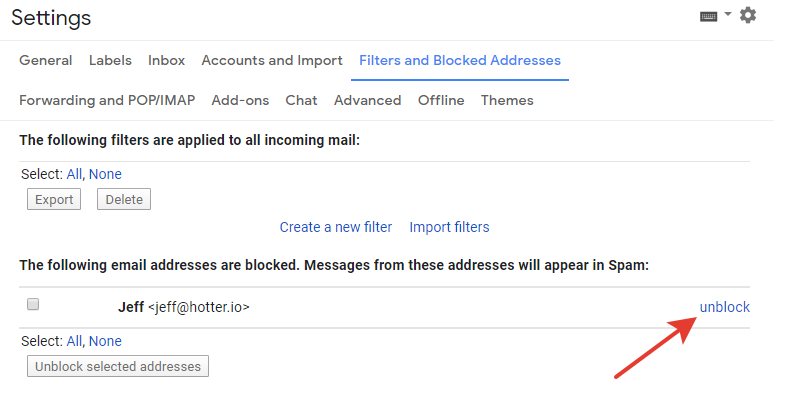
If you want to create more flexible blacklist rules (for example, blocking emails that end in "@example.com") you should use a filter. You can read more about using different filters in our article: Email filters - how to automate your email inbox.
Read more:
Have questions? Contact us: [email protected]
Terms of Service Privacy policy Email hints Contact us
Made with favorite in Cyprus