Email accounts
- Getting app password for AOL mail
- Getting app password for GMail/Gsuite
- Getting app password for Outlook and Hotmail
- Getting app password for Yahoo mail
- Enabling IMAP in AOL Mail
- Enabling IMAP in GMail/Gsuite
- Enabling IMAP in Yahoo Mail
- Enabling less-secure-apps setting in Gmail
- Adding another email address to Gmail
- How to access the Gmail archive
- How to forward Gmail emails to another Gmail
- How to recall an email in Gmail
- How to empty trash in Gmail
- Adding an email folder to Gmail
- Using email filters in Gmail
- Changing your Gmail background
- Marking emails as read in Gmail
- How to cc in Gmail emails
- How to add email to safe sender list Gmail
- 3 ways to attach an email in Gmail
- How to delete all unread emails in Gmail
- How to add an alias to Gmail
- How to add contacts to Gmail
- How to add a signature to Gmail
- How to change Gmail password
- How to blacklist Senders in Gmail
- How to change the name in Gmail
- How to change your Gmail address
- How to create a mailing list in Gmail
- How to delete a Gmail account
- How to encrypt an email in Gmail
- How to forward multiple emails in Gmail
- How to import contacts to Gmail
- Recovering deleted emails in Gmail
- How to select all emails in Gmail
- How to send a calendar invite in Gmail
- How to correctly sign out of Gmail
A correct way to change your Gmail password
- Click the
Settingsbutton as a gear icon on the top right. -
Click the
Settingsbutton in the pop-up menu.
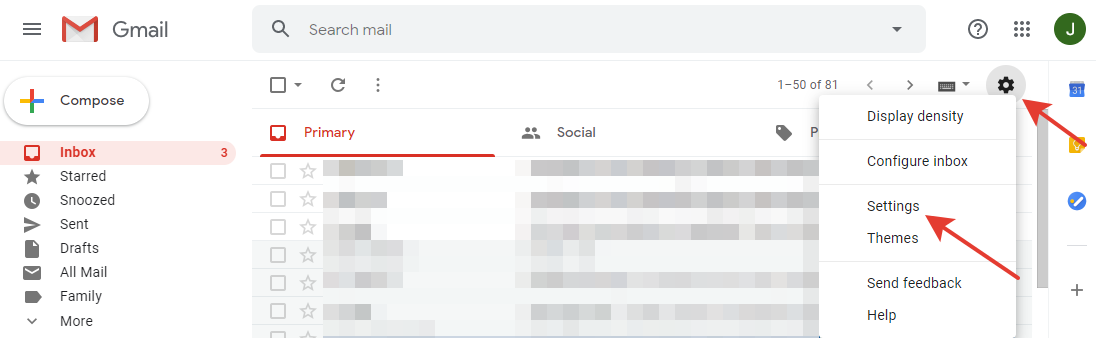
- On the settings page, go to the
Accounts and Importtab. -
Click the
Change passwordbutton.
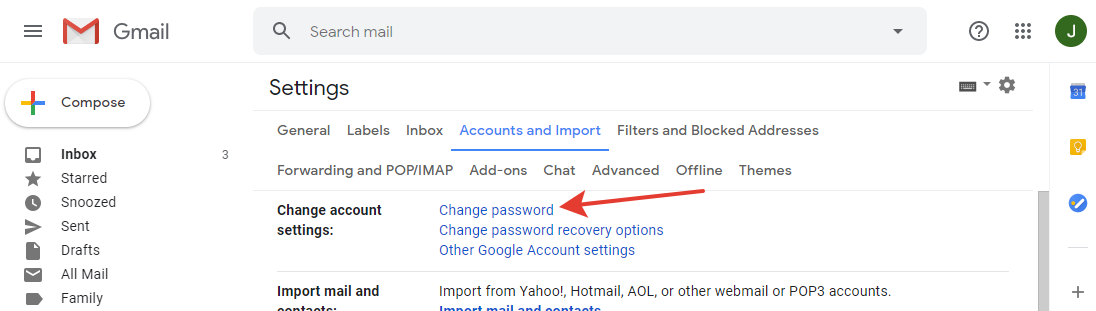
- You will be redirected to the login page to ensure that you are the owner of the account. Enter the password for the account. If you have two-factor authentication enabled, Google may ask you to use it.
-
When you've authenticated, you'll be presented with a menu to change your password.
Write a new password and, in the second field, confirm it.
The password must be new, if you try to enter one of the previous ones, an error message will be displayed.
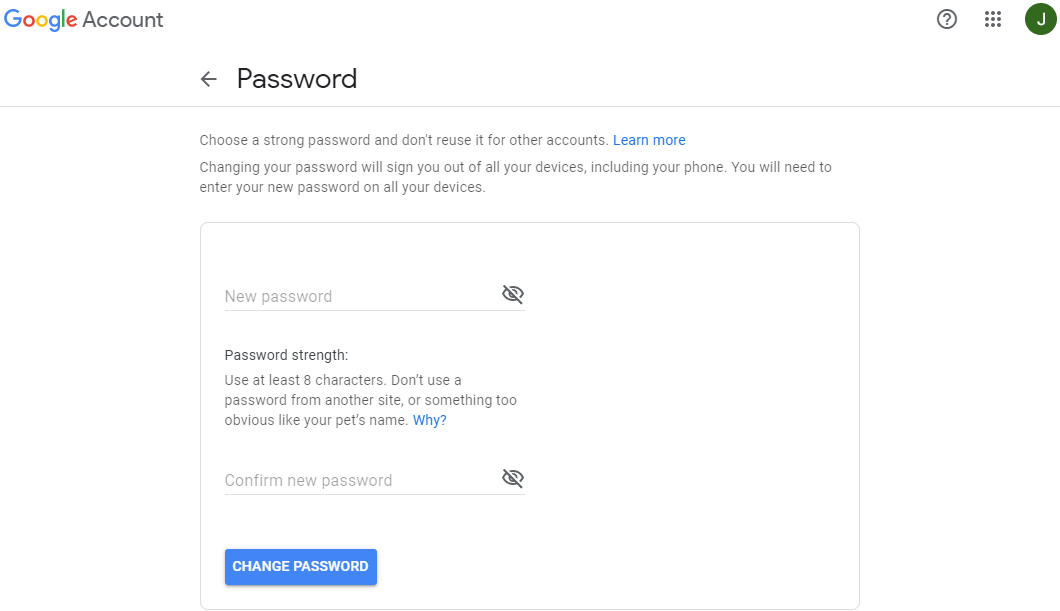
- Press the
CHANGE PASSWORDbutton.
Please note that the Gmail password is a universal password for all your Google account. If you change it, it will be changed for other Google services as well.
We recommend changing passwords from time to time, as this is useful from a security point of view. If you want to give someone else access to your mailbox, use backup codes (they only work once). We will surely tell you how to use backup codes in our next article.
Have questions? Contact us: [email protected]
Terms of Service Privacy policy Email hints Contact us
Made with favorite in Cyprus