Email accounts
- Getting app password for AOL mail
- Getting app password for GMail/Gsuite
- Getting app password for Outlook and Hotmail
- Getting app password for Yahoo mail
- Enabling IMAP in AOL Mail
- Enabling IMAP in GMail/Gsuite
- Enabling IMAP in Yahoo Mail
- Enabling less-secure-apps setting in Gmail
- Adding another email address to Gmail
- How to access the Gmail archive
- How to forward Gmail emails to another Gmail
- How to recall an email in Gmail
- How to empty trash in Gmail
- Adding an email folder to Gmail
- Using email filters in Gmail
- Changing your Gmail background
- Marking emails as read in Gmail
- How to cc in Gmail emails
- How to add email to safe sender list Gmail
- 3 ways to attach an email in Gmail
- How to delete all unread emails in Gmail
- How to add an alias to Gmail
- How to add contacts to Gmail
- How to add a signature to Gmail
- How to change Gmail password
- How to blacklist Senders in Gmail
- How to change the name in Gmail
- How to change your Gmail address
- How to create a mailing list in Gmail
- How to delete a Gmail account
- How to encrypt an email in Gmail
- How to forward multiple emails in Gmail
- How to import contacts to Gmail
- Recovering deleted emails in Gmail
- How to select all emails in Gmail
- How to send a calendar invite in Gmail
- How to correctly sign out of Gmail
A correct way to delete your Gmail account
- Click the round icon of your account at the top right.
-
Click
Manage your Google Account.
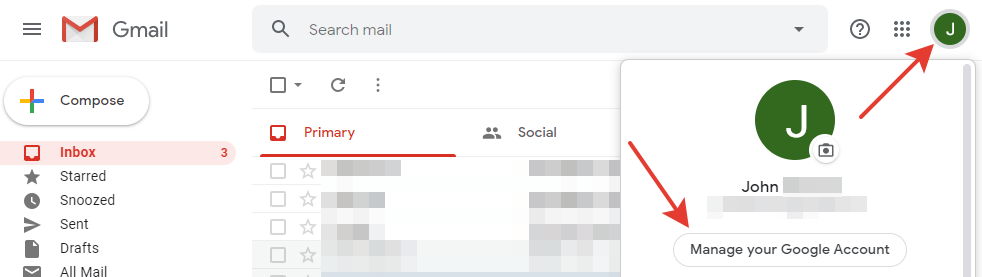
-
On the account settings page, click
Data & personalizationin the left menu (orManage your data & personalizationin the Privacy & personalization section). -
On the new page, scroll down to
Download, delete or make a plan for your dataand clickDelete a service or your account.
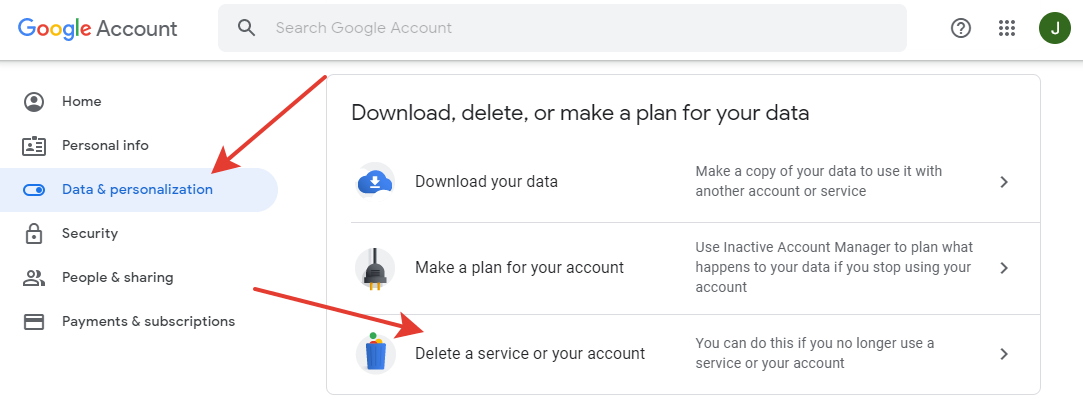
-
Click the
Delete your accountbutton.
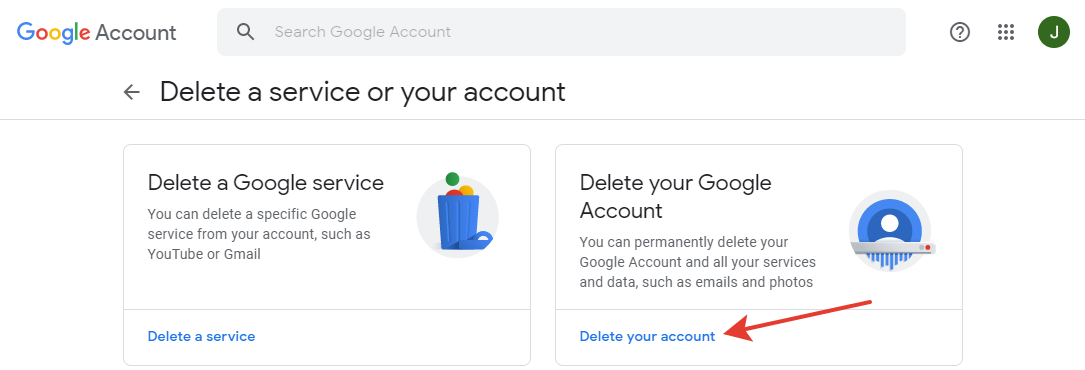
-
You will be redirected to the login page to make sure that it is you, the account owner.
Enter your Gmail password and click
Next. - You may be asked to verify your password by typing the code from the text message you received on the phone connected to the email account (or a code to your Google Auth app).
-
Once you have passed the check, you will be redirected to the delete account page.
If you would like to save the data from your account, click
download your dataand save the necessary data to your disk. -
Scroll down and tick two checkboxes:
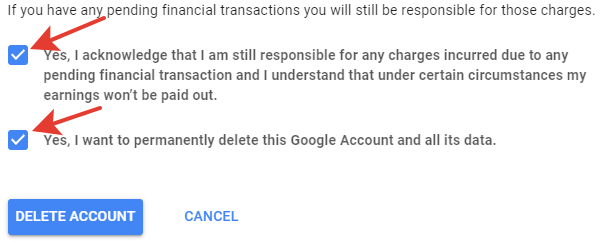
- Press the
DELETE ACCOUNTbutton.
Before you delete an account, think about whether your email account, Netflix, Steam, and other services
are connected to your email. Restoring access to services after deleting an email is a very hectic task.
So if you have realized that you don't need the email, we strongly recommend you double-check everything,
not to use it for a while, and then remove it.
Read more:
Have questions? Contact us: [email protected]
Terms of Service Privacy policy Email hints Contact us
Made with favorite in Cyprus