Email accounts
- Getting app password for AOL mail
- Getting app password for GMail/Gsuite
- Getting app password for Outlook and Hotmail
- Getting app password for Yahoo mail
- Enabling IMAP in AOL Mail
- Enabling IMAP in GMail/Gsuite
- Enabling IMAP in Yahoo Mail
- Enabling less-secure-apps setting in Gmail
- Adding another email address to Gmail
- How to access the Gmail archive
- How to forward Gmail emails to another Gmail
- How to recall an email in Gmail
- How to empty trash in Gmail
- Adding an email folder to Gmail
- Using email filters in Gmail
- Changing your Gmail background
- Marking emails as read in Gmail
- How to cc in Gmail emails
- How to add email to safe sender list Gmail
- 3 ways to attach an email in Gmail
- How to delete all unread emails in Gmail
- How to add an alias to Gmail
- How to add contacts to Gmail
- How to add a signature to Gmail
- How to change Gmail password
- How to blacklist Senders in Gmail
- How to change the name in Gmail
- How to change your Gmail address
- How to create a mailing list in Gmail
- How to delete a Gmail account
- How to encrypt an email in Gmail
- How to forward multiple emails in Gmail
- How to import contacts to Gmail
- Recovering deleted emails in Gmail
- How to select all emails in Gmail
- How to send a calendar invite in Gmail
- How to correctly sign out of Gmail
Cleaning your Gmail Trash inbox manually
By default, the emails stored in the Trash for more than 30 days are automatically deleted. This 30-day period cannot be changed or disabled. But if you want to clean your Trash inbox manually, please follow the instructions below.
-
Click the
Morebutton in the folder list (check the left sidebar) to display the full list of folders.
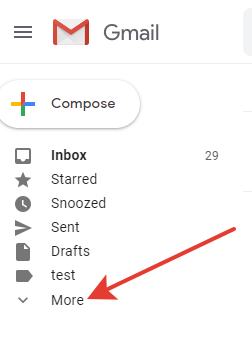
-
Click on the
Trashlabel (orBinlabel - for UK users) -
If the Trash folder contains many emails, the
Empty Bin nowbutton will appear above the list of messages. Click it. Then confirm the deletion of all emails by pressing theOKbutton.
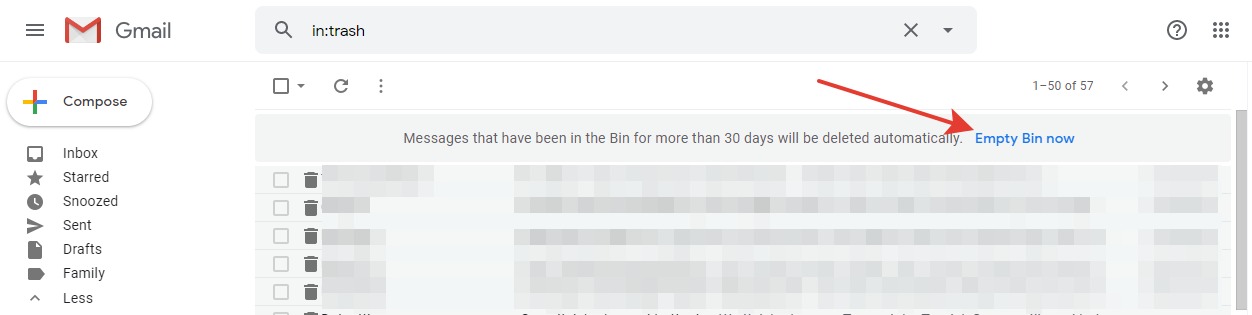
-
If you do not see the
Empty Bin nowbutton, just select all emails on the page using the checkbox button indicated on a screenshot:
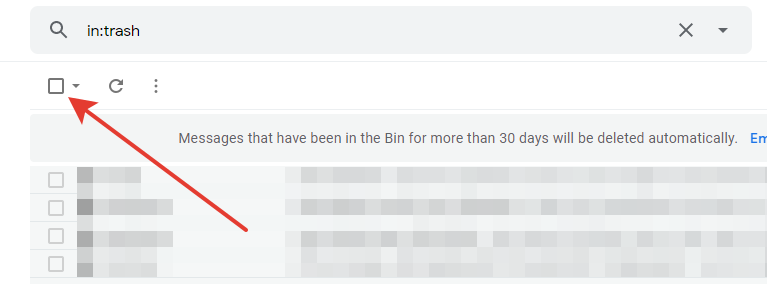
-
The
Delete foreverbutton appears. Click it.
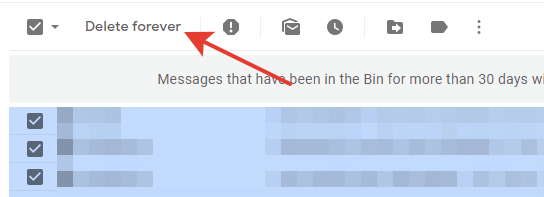
If you want to leave some emails in the Trash folder, simply uncheck each of them.
In this case, when you press the Delete forever button, these messages will remain
in your Recycle Bin while the rest will be deleted.
Be careful, emails deleted from your Trash folder will not be recovered!
Have questions? Contact us: [email protected]
Terms of Service Privacy policy Email hints Contact us
Made with favorite in Cyprus