Email accounts
- Getting app password for AOL mail
- Getting app password for GMail/Gsuite
- Getting app password for Outlook and Hotmail
- Getting app password for Yahoo mail
- Enabling IMAP in AOL Mail
- Enabling IMAP in GMail/Gsuite
- Enabling IMAP in Yahoo Mail
- Enabling less-secure-apps setting in Gmail
- Adding another email address to Gmail
- How to access the Gmail archive
- How to forward Gmail emails to another Gmail
- How to recall an email in Gmail
- How to empty trash in Gmail
- Adding an email folder to Gmail
- Using email filters in Gmail
- Changing your Gmail background
- Marking emails as read in Gmail
- How to cc in Gmail emails
- How to add email to safe sender list Gmail
- 3 ways to attach an email in Gmail
- How to delete all unread emails in Gmail
- How to add an alias to Gmail
- How to add contacts to Gmail
- How to add a signature to Gmail
- How to change Gmail password
- How to blacklist Senders in Gmail
- How to change the name in Gmail
- How to change your Gmail address
- How to create a mailing list in Gmail
- How to delete a Gmail account
- How to encrypt an email in Gmail
- How to forward multiple emails in Gmail
- How to import contacts to Gmail
- Recovering deleted emails in Gmail
- How to select all emails in Gmail
- How to send a calendar invite in Gmail
- How to correctly sign out of Gmail
Marking multiple emails as read in Gmail
When you open an email, it automatically marks as ‘read’. But you can also mark-as-read a batch of emails in all (or chosen) folders - just in a few clicks!
-
Type
is:unreadin theSearch mailsearch box and press Enter.

-
You will find a list of all unread emails divided into pages.
Highlight all messages on the page by clicking the
Selectcheckbox.
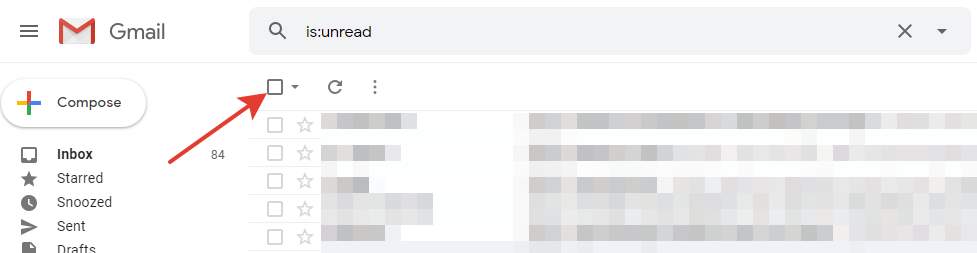
-
The "All 50 conversations on this page are selected" text will appear above the list of emails.
You should also see the
Select all conversations that match this searchbutton. Click it.
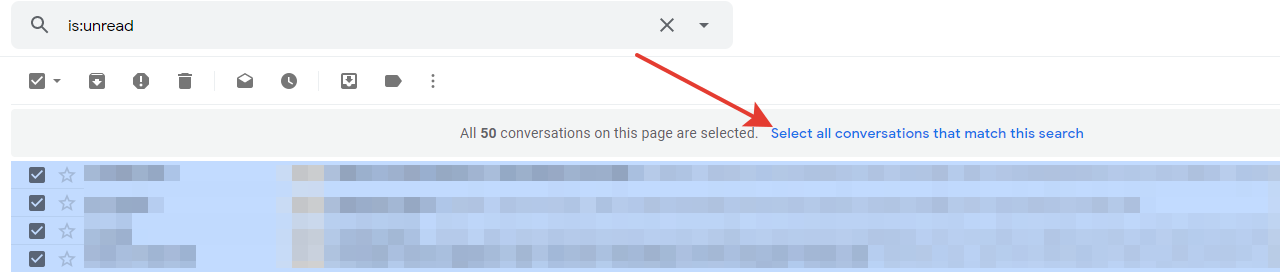
- Click the
Morebutton (looks like three vertical points/dots). -
A new
Mark as readoption will appear. Click it.
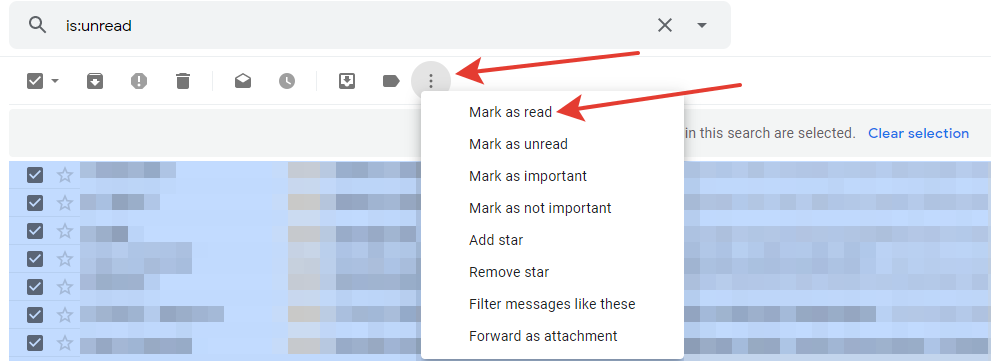
Here we go! All messages are marked as read now.
If you want to mark as read only the emails from the Inbox folder (and skip other folders),
type label:inbox is:unread instead of is:unread in the search box
(as described in step 1 of this manual).
Using this approach, you can not only mark emails as read, but also perform any actions shown in the last screenshot (Mark as unread, as important, as not important, add star, remove star, etc.).
Have questions? Contact us: [email protected]
Terms of Service Privacy policy Email hints Contact us
Made with favorite in Cyprus