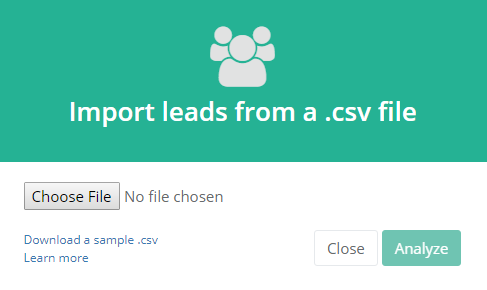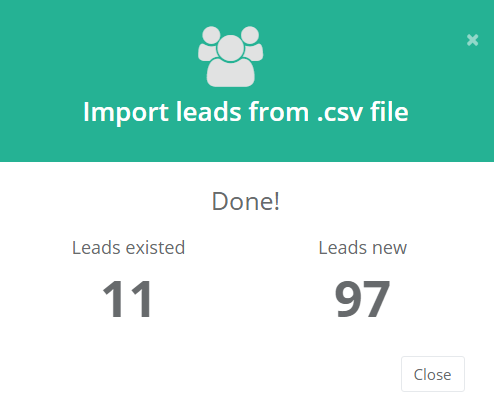Email accounts
- Getting app password for AOL mail
- Getting app password for GMail/Gsuite
- Getting app password for Outlook and Hotmail
- Getting app password for Yahoo mail
- Enabling IMAP in AOL Mail
- Enabling IMAP in GMail/Gsuite
- Enabling IMAP in Yahoo Mail
- Enabling less-secure-apps setting in Gmail
- Adding another email address to Gmail
- How to access the Gmail archive
- How to forward Gmail emails to another Gmail
- How to recall an email in Gmail
- How to empty trash in Gmail
- Adding an email folder to Gmail
- Using email filters in Gmail
- Changing your Gmail background
- Marking emails as read in Gmail
- How to cc in Gmail emails
- How to add email to safe sender list Gmail
- 3 ways to attach an email in Gmail
- How to delete all unread emails in Gmail
- How to add an alias to Gmail
- How to add contacts to Gmail
- How to add a signature to Gmail
- How to change Gmail password
- How to blacklist Senders in Gmail
- How to change the name in Gmail
- How to change your Gmail address
- How to create a mailing list in Gmail
- How to delete a Gmail account
- How to encrypt an email in Gmail
- How to forward multiple emails in Gmail
- How to import contacts to Gmail
- Recovering deleted emails in Gmail
- How to select all emails in Gmail
- How to send a calendar invite in Gmail
- How to correctly sign out of Gmail
Adding a new email leads via .csv file
You can add a new leads in bulk by importing a .csv file
To add a new lead, go to lead list and click the Import leads from .csv button.
Now click Analyze. Do not worry, we'll not import leads on this step!
Now, our system analyzes your .csv file. If something went wrong (missing required fields, incorrect file format, etc.), you'll get an error message, and the import process will stop.
If everything is fine, you will see the next screen, with the list of the predefined fields found in your file. Turn off the appropriate checkboxes if you do not want to import some of them.
When we find any non-standard fields in your file, we ask you if you want to create custom fields for them. Just select the required fields using checkboxes. All unselected fields will be skipped during the importing process.
You can also automatically include all of your imported leads on one of existing lead lists.
Does everything look fine? Then click the Import button!
Once the import is finished, you'll find the resulting numbers - how many leads already existed in your database
(they were simply skipped during the import process) and how many new leads were added.
Now, press the Close button and check your lead list for your newly added leads!
Now, let's go back to your .csv file format. The first row of your .csv file should contain column headers (email, LastName, Website, etc.).
The only required column is email — all other columns are optional.
All columns that are not predefined (check the list of predefined fields below)
will be considered custom fields — you will be able to import or skip such columns during the import process.
List of predefined lead fields:
Email — a required field.
FirstName — Lead's first name.
LastName — Lead's last name.
CompanyName — Lead's company name.
Title — Lead's title (position in company)
Phone — Lead's phone number.
Website — Lead's company website URL.
Country — Lead's country.
State — Lead's state.
City — Lead's city.
Read more:
Have questions? Contact us: [email protected]
Terms of Service Privacy policy Email hints Contact us
Made with favorite in Cyprus