3 Easy Ways to Transfer Data from Android to iPhone Without Resetting
Are you switching from an Android phone to an iPhone? Don't worry, here are 3 simple ways to transfer your data without resetting your device.

Switching from Android to iPhone is a big decision, and it can be intimidating to think about transferring all your data, apps, and settings over. The good news is that it’s easier than you might think; there are a few easy ways to transfer your data from Android to iPhone without having to reset anything.
1. Use Apple’s Move to iOS App
Apple has created an app specifically for transferring data from Android to iPhone. It’s called Move to iOS, and it’s available for free in the Google Play Store. All you need to do is download the app, then follow the on-screen instructions.
Once you’ve downloaded the app, the first step is to turn on your new iPhone and set it up. The app will then ask you to enter a code to start the transfer process. After you’ve entered the code, you can select what data you want to transfer over. This includes contacts, messages, photos, videos, music, and more. The app will transfer the data securely and quickly.
2. Transfer with Google Drive
Another easy way to transfer data from Android to iPhone is to use Google Drive. Google Drive is a cloud-based storage service that allows you to easily upload and download files. To get started, you’ll need to install the Google Drive app on both your Android and iPhone devices.
Once both apps are installed, you can start transferring data. Open the Google Drive app on your Android device and select the files you want to transfer. Then, open the Google Drive app on your iPhone and select the same files. The files will then be transferred from your Android device to your iPhone.
3. Use Third-Party Apps
If you don’t want to use Apple’s Move to iOS app or Google Drive, there are other third-party apps you can use to transfer data from Android to iPhone. These apps work by allowing you to transfer data over a Wi-Fi or Bluetooth connection.
The first step is to install a third-party app on both your Android and iPhone devices. Popular apps include Wondershare MobileTrans, dr.fone – Phone Transfer, and Xender. Once you’ve downloaded the app, open it on both devices and follow the on-screen instructions to start transferring data.
Transferring data from Android to iPhone doesn’t have to be a daunting task. With the help of Apple’s Move to iOS app, Google Drive, or a third-party app, you can quickly and easily transfer your data without having to reset anything. So if you’re looking to switch from Android to iPhone, these three methods should make the process a breeze.

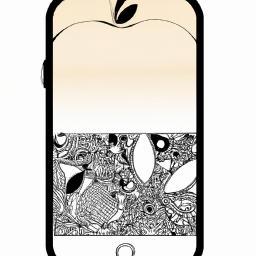






Terms of Service Privacy policy Email hints Contact us
Made with favorite in Cyprus