3 Simple Steps to Transfer Music from iPhone to iPhone
Transferring music between iPhones just got easier! Check out this article to learn the three simple steps to quickly move your music from one iPhone to another.
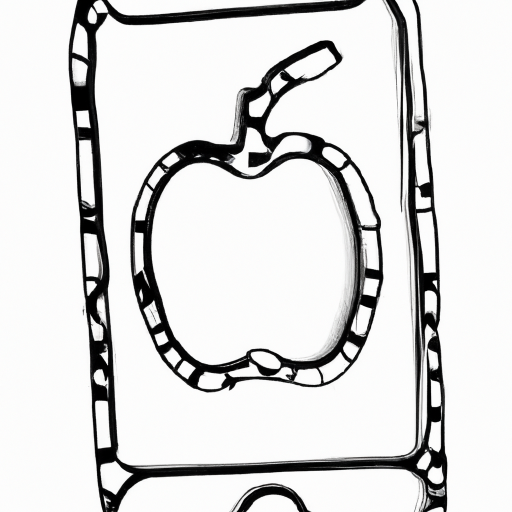
Transferring music from one iPhone to another can seem intimidating and complicated, but it doesn’t have to be. With the right tools and a few simple steps, you can easily move all your favorite songs from one device to another. Whether you’re switching to a new phone or just want to share music with a friend, this guide will show you how.
Step 1: Connect Your iPhones to Your Computer
The first step to transferring music from one iPhone to another is to connect both devices to your computer. You’ll need to use a USB cable to do this—the same one you use to charge your phone. Once both phones are connected, open the iTunes app on your computer.
If this is your first time using iTunes, you’ll need to authorize your computer with the Apple ID associated with your iPhones. To do this, click on the “Account” tab in the upper right corner of the iTunes window, then click “Sign In.” Once you’ve signed in, you can click on “Authorize this Computer” to complete the process.
Step 2: Select and Transfer Music
Now that both of your iPhones are connected and authorized, you can begin transferring music. In iTunes, click on the “Music” tab at the top of the window. This will show you a list of all the music currently stored on both of your iPhones.
To transfer music from one phone to another, simply select the songs you want to move, then drag and drop them into the other device. You can also select multiple songs by holding down the Command key (on Mac) or the Control key (on Windows) as you click on each song.
Once you’ve selected the songs you want to transfer, click and drag them into the other device. iTunes will automatically begin transferring the music, and you’ll see a progress bar in the bottom right corner of the window.
Step 3: Disconnect and Enjoy
Once the transfer is complete, you can safely disconnect both of your iPhones from the computer. The music you transferred should now be available on both devices. To access it, just open the Music app on your iPhone and enjoy!
Transferring music from one iPhone to another doesn’t have to be a complicated or time-consuming process. With the right tools and a few simple steps, you can quickly and easily move all your favorite songs from one device to another. Whether you’re switching to a new phone or just want to share music with a friend, this guide will help you get the job done in no time.
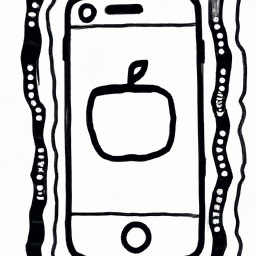
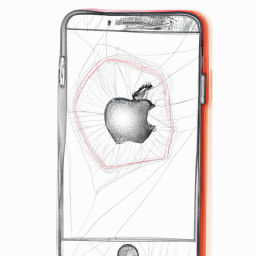






Terms of Service Privacy policy Email hints Contact us
Made with favorite in Cyprus