3 Tips to Improve iPhone Signal Strength
Having trouble with your iPhone's signal strength? Don't worry, we've got you covered! Check out our article on 3 Tips to Improve iPhone Signal Strength for some helpful advice.

The iPhone is an incredibly useful and popular communication device, but sometimes its signal strength can be a bit weak. If you are having trouble with your phone’s signal strength, there are several steps you can take to improve it. Here are three tips to help you improve your iPhone signal strength.
Restart Your iPhone
One of the easiest and most effective ways to improve your iPhone signal strength is to simply restart your phone. This will help clear out any background processes that could be interfering with the signal, and it can also help to reset your phone’s connection to the network. To restart your iPhone, simply press and hold the Sleep/Wake button until you see the “Slide to Power Off” slider appear. Slide it to the right and your phone will shut down. To turn it back on, press and hold the Sleep/Wake button again until you see the Apple logo.
Move to a Different Location
Sometimes the problem isn’t with your phone, but with the location you’re in. If you’re in an area with poor cell phone coverage, it may be difficult to get a strong signal. If possible, try moving to a different location where the signal is stronger. If you’re indoors, try going outside or moving closer to a window. If you’re outside, try moving to a higher elevation or a more open area.
Update Your Phone’s Software
Your phone’s software can also affect your signal strength. If you’re running an outdated version of iOS, it may be interfering with your signal strength. To check for an iOS update, go to Settings > General > Software Update. If there’s an update available, follow the on-screen instructions to install it. Once the update is complete, your phone should be running the latest version of iOS and your signal strength should improve.
These are just a few tips to help you improve your iPhone signal strength. If you continue to have problems with your signal, you may need to contact your carrier for help. They may be able to provide additional tips or solutions to help improve your signal strength.


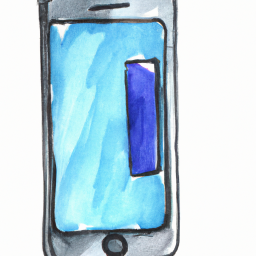
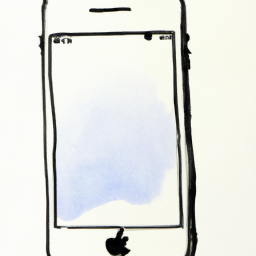




Terms of Service Privacy policy Email hints Contact us
Made with favorite in Cyprus