A Step-by-Step Guide to Jailbreaking an iPhone 11
This article provides a comprehensive guide to jailbreaking an iPhone 11, making it easy for you to take full control of your device. Unlock all the features and apps you need to make the most out of your phone!
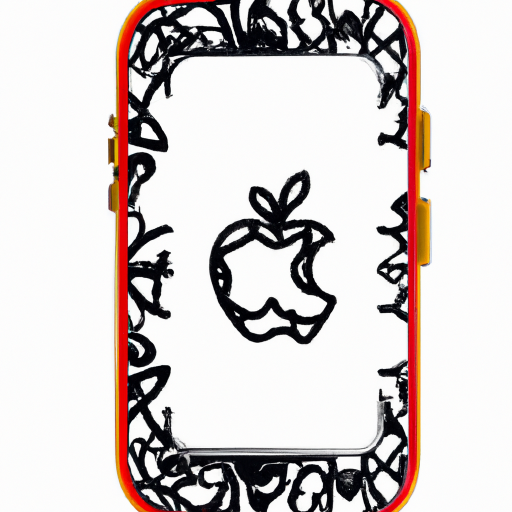
Jailbreaking an iPhone 11 can be a daunting task for those new to the process. But with the right knowledge and tools, it’s relatively simple to do. For the uninitiated, jailbreaking is the process of removing software restrictions imposed by Apple on iOS devices. It allows users to download and install apps, themes, and extensions that aren’t available in the App Store.
Before beginning the jailbreaking process, it’s important to understand the risks involved. Jailbreaking can void your device’s warranty, and it can also lead to instability and security vulnerabilities. Additionally, jailbreaking may not be legal in your area, so it’s important to check local laws before getting started.
Now that we’ve covered the basics, let’s dive into the step-by-step guide to jailbreaking an iPhone 11.
Step 1: Download and Install the Checkra1n Tool
The first step in jailbreaking your iPhone 11 is to download and install the checkra1n tool. Checkra1n is an open-source jailbreaking tool that supports the iPhone 11 series of devices. To get started, head to the checkra1n website and download the tool to your computer. Once it’s downloaded, follow the instructions to install it.
Step 2: Put Your iPhone 11 into DFU Mode
The next step is to put your iPhone 11 into DFU (Device Firmware Upgrade) mode. DFU mode allows you to access the device’s file system without booting the operating system. To enter DFU mode, follow these steps:
- Connect your iPhone 11 to your computer using a USB cable.
- Press and hold the Power button and Volume Down button simultaneously.
- After 10 seconds, release the Power button but keep holding the Volume Down button for another 5 seconds.
- Your device should now be in DFU mode.
Step 3: Run the Checkra1n Tool
Now that your iPhone 11 is in DFU mode, you’re ready to run the checkra1n tool. Open the tool, and you’ll be presented with a list of options. Select the “Jailbreak” option and the tool will start the jailbreak process. It should only take a few minutes to complete. When it’s finished, your device will automatically reboot.
Step 4: Install Cydia
The next step is to install Cydia, which is an app store for jailbroken devices. To install it, open the checkra1n tool again and select the “Cydia” option. This will automatically download and install Cydia on your device. Once it’s finished, you’ll be able to access the Cydia store and download apps, themes, and extensions.
Step 5: Install OpenSSH
OpenSSH is a utility that allows you to securely access the file system of your device. To install it, open Cydia and search for “OpenSSH”. Once it’s downloaded and installed, you’ll be able to access the file system of your device.
Step 6: Enjoy Your Jailbroken iPhone 11
Congratulations! You’ve successfully jailbroken your iPhone 11 and are now ready to enjoy the benefits of a jailbroken device. You can now install apps, themes, and extensions that aren’t available in the App Store. You can also access the file system of your device using OpenSSH.
Jailbreaking your iPhone 11 may seem intimidating at first, but with the right knowledge and tools, it’s a relatively simple process. With just a few clicks, you can unlock the full potential of your device and enjoy a world of possibilities.






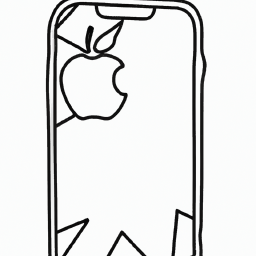

Terms of Service Privacy policy Email hints Contact us
Made with favorite in Cyprus