Activating a SIM Card on an iPhone: A Step-by-Step Guide
This article provides a straightforward, step-by-step guide to help you activate your SIM card on an iPhone. It's easy, so don't worry - you can have your phone up and running in no time!
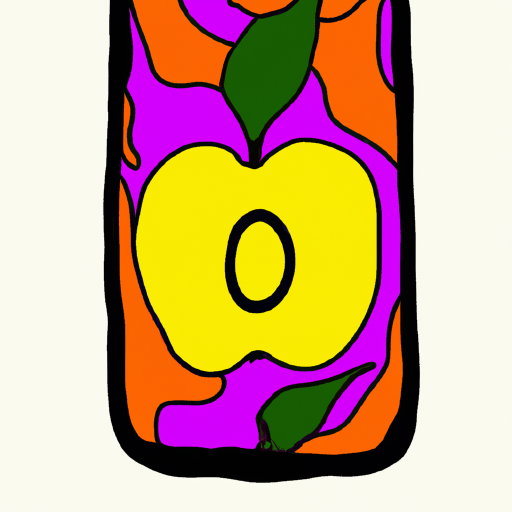
When you're switching to a new carrier or activating a new iPhone, you will need to activate your SIM card. Activating a SIM card on an iPhone is a relatively straightforward process, but it can be a bit confusing if you're not familiar with the steps. This guide will walk you through the process of activating a SIM card on an iPhone step-by-step, so you can get your device up and running quickly.
Step 1: Locate the SIM Card Slot
The first step in activating a SIM card on an iPhone is to locate the SIM card slot. The SIM card slot is located on the side of the phone, near the top. The slot looks like a tiny tray with a hole in the center. You'll need to insert the SIM card into this slot in order to activate it.
Step 2: Insert the SIM Card
Once you have located the SIM card slot, the next step is to insert the SIM card. Take the SIM card out of its packaging, and insert it into the slot with the metal contacts facing down. You may need to use a paperclip or a SIM card tool to gently push the card into the slot. Once the card is securely in place, push the tray back into the phone.
Step 3: Power On the Phone
Once the SIM card is inserted, the next step is to power on the phone. To do this, press and hold the power button until the Apple logo appears on the screen. The phone will then begin to boot up, and the activation process will begin.
Step 4: Connect to a Wi-Fi Network
Once the phone is powered on, the next step is to connect to a Wi-Fi network. This can be done by tapping the Settings icon and selecting the Wi-Fi option. Once you have selected a network, enter the password if necessary and then tap the Join button.
Step 5: Activate the SIM Card
Once you have connected to a Wi-Fi network, the next step is to activate the SIM card. To do this, open the Settings app and tap the Cellular option. Next, tap the Activate Now option and follow the on-screen instructions. This will activate the SIM card and allow you to use your phone with your new carrier.
Step 6: Add a Data Plan (Optional)
If you would like to use cellular data on your iPhone, the next step is to add a data plan. To do this, tap the Settings icon and select the Cellular option. Next, tap the Add Data Plan option and follow the on-screen instructions. Once you have added a data plan, you will be able to use cellular data on your iPhone.
Step 7: Test the Connection
Once you have activated the SIM card and added a data plan (if necessary), the next step is to test the connection. To do this, open the Safari app and attempt to load a web page. If the page loads successfully, then your SIM card has been successfully activated and you are ready to use your phone.
Activating a SIM card on an iPhone is a relatively simple process, but it can be a bit confusing if you're not familiar with the steps. By following this guide, you should be able to easily activate your SIM card and get your iPhone up and running in no time.







Terms of Service Privacy policy Email hints Contact us
Made with favorite in Cyprus