Backing Up Your iPhone Using iTunes: A Step-by-Step Guide
Back up your iPhone easily and securely with this step-by-step guide on using iTunes to create a full backup of all your data. Keep your personal information safe and secure with this simple tutorial.

Having your iPhone backed up regularly is essential to protecting your data and device. If something were to happen to your iPhone, you would be able to restore your data and settings to the same state they were in when you last backed up. There are two ways to back up your iPhone: iCloud and iTunes. This article will focus on how to back up your iPhone using iTunes.
Step 1: Connect Your iPhone to the Computer
The first step is to connect your iPhone to the computer with the Lightning cable that came with your device. After connecting the device, open up iTunes and click on the iPhone icon in the top left corner.
Step 2: Back Up Your iPhone
Once you are in the iPhone window, select the “Back Up Now” button. This will begin the backup process. Depending on how much data is on your device, this process may take a few minutes.
Step 3: Encrypt Your Backup
If you want to encrypt your backup, select the “Encrypt iPhone Backup” checkbox in the iTunes window. This will add an extra layer of protection to your backup and ensure that only you can access the data.
Step 4: Wait for the Backup to Complete
Once the backup process has begun, you will need to wait for it to complete. This process may take a few minutes, so be patient. Once the backup is complete, you will see a message in the iTunes window that states, “Back Up Complete.”
Step 5: Disconnect Your iPhone
Once the backup is complete, you can disconnect your iPhone and store it in a safe place. It is important to store your device in a safe place, as it contains sensitive data.
Conclusion
Backing up your iPhone using iTunes is a simple and effective way to protect your data and settings. By following the steps outlined in this article, you will be able to back up your iPhone in no time. Be sure to store your device in a safe place, as it contains sensitive data.




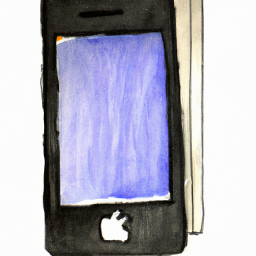
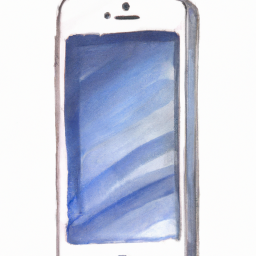

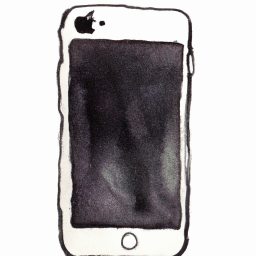
Terms of Service Privacy policy Email hints Contact us
Made with favorite in Cyprus