Backing Up Your iPhone Using iTunes
Backing up your iPhone is a smart move, and iTunes makes it easy! Making a backup of your data is simple and fast with iTunes.

Backing up your iPhone is an important part of protecting your data and ensuring that your personal information is safe. One of the most common methods for backing up your iPhone is through iTunes. By using iTunes, you can easily back up your device and quickly restore it if something goes wrong.
Step 1: Connect Your iPhone to Your Computer
The first step in backing up your iPhone is to connect it to your computer. Use the USB cable that came with your device to connect it to your computer’s USB port. Once it is connected, iTunes will open automatically.
Step 2: Select Your Device in iTunes
Once iTunes is open, select your device in the upper left corner of the window. This will display your device’s information, including the version of iOS that is installed.
Step 3: Back Up Your iPhone
Once your device is selected, click the “Back Up Now” button. This will begin the backup process and create a backup of your device’s data. Depending on the size of your device, this may take a few minutes.
Step 4: Check Your Backup
Once the backup process is complete, you can check the contents of the backup to make sure it was successful. To do this, select the “Show in Finder” option in the “Backups” section of iTunes. This will open a Finder window with the contents of your backup.
Step 5: Restore Your Backup
If you ever need to restore your device from a backup, you can do so by selecting the “Restore Backup” option in the “Backups” section of iTunes. Select the backup you want to restore and follow the on-screen instructions to complete the process.
Backing up your iPhone using iTunes is a simple and effective way to protect your data. It is important to back up your device regularly in order to ensure that your personal information is safe. By following the steps outlined above, you can easily and quickly back up your iPhone and restore it if something goes wrong.
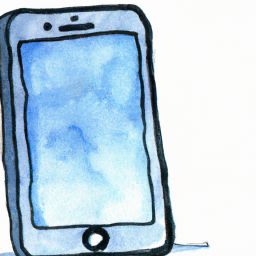

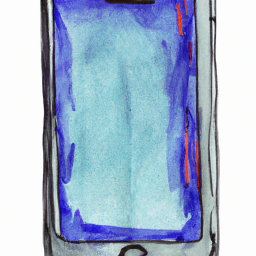


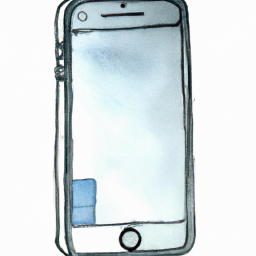

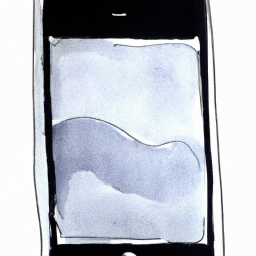
Terms of Service Privacy policy Email hints Contact us
Made with favorite in Cyprus