Checking Your iPhone Warranty: A Step-by-Step Guide
Checking your iPhone warranty is easy! This step-by-step guide will help you quickly and easily see if your phone is still covered.

As an iPhone owner, you may have wondered if your device is still covered by the original warranty. The warranty period and coverage vary by model and country of purchase, so it's important to check your warranty status. This guide will help you determine if your iPhone is still covered and how to extend the warranty if necessary.
Step 1: Determine the Warranty Type
Before you can check your iPhone warranty, it’s important to understand what type of warranty you have. Apple offers two types of warranties: the Limited Warranty and AppleCare+. The Limited Warranty is included with your device when you purchase it, and it covers manufacturing defects and hardware failures. AppleCare+ is an optional extended warranty that provides additional coverage for accidental damage, such as drops and spills.
Step 2: Look Up Your iPhone’s Warranty Status
Once you’ve determined the type of warranty you have, you can look up your iPhone’s warranty status. To do this, you’ll need your device’s serial number. This can be found in Settings > General > About. Once you’ve located the serial number, visit Apple’s Warranty Status page and enter the serial number. This page will tell you if your device is still covered by the Limited Warranty or AppleCare+.
Step 3: Check the Coverage Details
After you’ve checked your warranty status, you can review the coverage details. This will tell you how much coverage you have and what it covers. Most Limited Warranties last for one year from the date of purchase, and AppleCare+ can extend coverage up to three years. You can also review the coverage details to see what damages are covered by each warranty type.
Step 4: Find an Apple Authorized Service Provider
If you need to get your device serviced under warranty, you’ll need to find an Apple Authorized Service Provider. These providers are specially trained and certified to repair Apple devices, and they offer both in-store and mail-in repair services. To find an Apple Authorized Service Provider, visit Apple’s Service Provider page and enter your zip code or city.
Step 5: Extend Your Warranty
If you want to extend your warranty coverage, you can purchase AppleCare+. This extended warranty provides additional coverage for accidental damage, such as drops and spills. To purchase AppleCare+, visit Apple’s AppleCare+ page and select your device. You’ll then be able to purchase the coverage, which will extend your warranty period and coverage.
Checking your iPhone warranty is an important part of being an iPhone owner. By following this guide, you can determine if your device is still covered and how to extend the warranty if necessary. Be sure to check your warranty status regularly and purchase extended coverage if necessary.




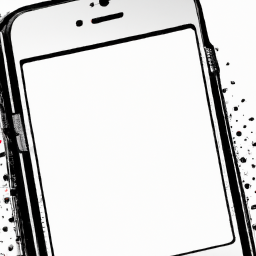
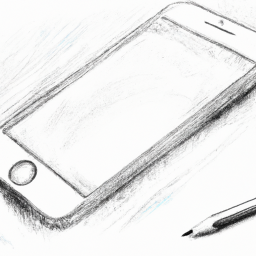


Terms of Service Privacy policy Email hints Contact us
Made with favorite in Cyprus