Clearing Cookies on an iPhone: A Step-by-Step Guide
Having trouble clearing cookies on your iPhone? This helpful guide will walk you through the steps to get it done quickly and easily.
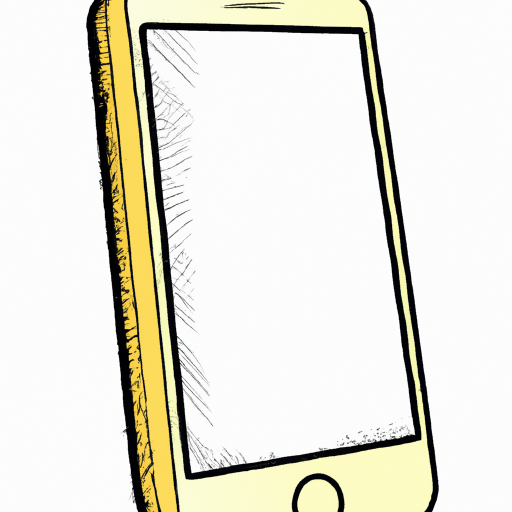
Cookies are small pieces of data that websites store on your device when you visit them. These cookies can be used to store information about what you do on the website and how you interact with it. This can be useful for remembering your preferences or helping to provide a better user experience. However, if you have too many cookies on your device, it can slow down your phone and make browsing the web a bit more difficult. Clearing the cookies on your iPhone is quick and easy, and can help improve your browsing experience. Here’s a step-by-step guide to doing it.
Step 1: Open the Settings App
The first step is to open the Settings app on your iPhone. This is found on the home screen.
Step 2: Select Safari
Once you’ve opened the Settings app, you’ll see a list of options. Scroll down until you find the Safari option and tap on it.
Step 3: Tap on ‘Clear History and Website Data’
You’ll now see a list of options related to your Safari browser. Scroll down until you find the ‘Clear History and Website Data’ option and tap on it.
Step 4: Confirm the deletion
You’ll now be asked to confirm that you want to delete the data. Tap ‘Clear History and Website Data’ to confirm.
Step 5: You’re done!
Once you’ve tapped ‘Clear History and Website Data’, the cookies and other data will be deleted from your device. You’re now done, and your iPhone should be running faster and more efficiently.
Clearing cookies from your iPhone is a quick and easy way to speed up your device and improve your browsing experience. It only takes a few minutes, and it can make a big difference. If you find that your iPhone is running slower than usual, or if you’re having trouble viewing certain websites, it’s worth giving it a try. Just follow the steps above and you’ll be done in no time.




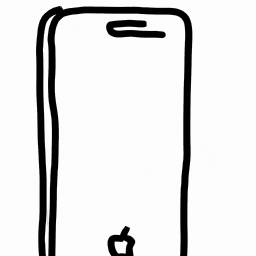



Terms of Service Privacy policy Email hints Contact us
Made with favorite in Cyprus