Clearing Cookies on Chrome for iPhone: A Step-by-Step Guide
This article provides a helpful step-by-step guide to help you clear cookies on Chrome for iPhone. It's an easy way to keep your browsing private and secure!

Cookies are small text files that are stored on your device when you use websites. They contain information that is used to customize your experience and make browsing easier. When you clear your cookies, you remove all the information stored in these files and reset your preferences. If you use the Chrome browser on your iPhone, you may want to clear your cookies periodically to protect your privacy and keep your browsing experience secure. This article provides a step-by-step guide on how to clear cookies on Chrome for iPhone.
Step 1: Open the Chrome App
The first step is to open the Chrome app on your iPhone. You can do this by tapping on the app icon on your home screen or by using the search bar to locate it.
Step 2: Navigate to the Settings Menu
Once you have opened the Chrome app, you will need to navigate to the Settings menu. You can do this by tapping on the three-dot icon in the top-right corner of the screen.
Step 3: Select the Privacy & Security Option
Once you have opened the Settings menu, you will need to select the Privacy & Security option. This is usually located near the bottom of the menu.
Step 4: Tap the Clear Browsing Data Option
The next step is to tap on the Clear Browsing Data option. This will open a new window where you can select what data you want to remove.
Step 5: Select the Cookies & Site Data Option
In the new window, you will need to select the Cookies & Site Data option. This will allow you to clear all the cookies stored on your device.
Step 6: Tap the Clear Browsing Data Button
Once you have selected the Cookies & Site Data option, you will need to tap on the Clear Browsing Data button. This will remove all the cookies stored on your device.
Step 7: Exit the Settings Menu
The final step is to exit the Settings menu. You can do this by tapping on the back arrow in the top-left corner of the screen.
Clearing cookies on Chrome for iPhone is a simple process that can help protect your privacy and improve your browsing experience. By following the steps outlined in this article, you can easily remove all the cookies stored on your device. It is important to remember to clear your cookies periodically to ensure that your information is secure and that your browsing experience is optimized.


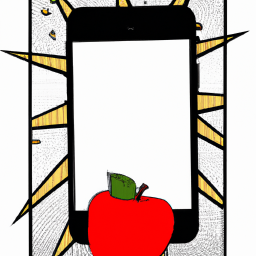


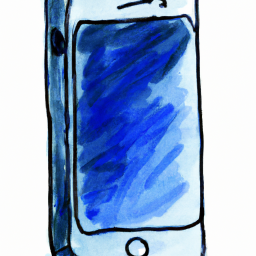
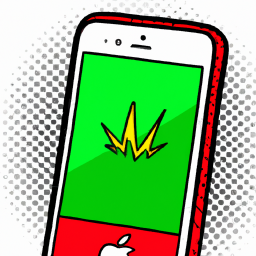
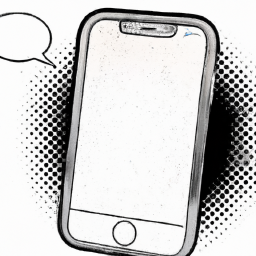
Terms of Service Privacy policy Email hints Contact us
Made with favorite in Cyprus