Creating a Group Chat on Your iPhone: A Step-by-Step Guide
Creating a group chat on your iPhone has never been easier! Follow this step-by-step guide to get started and stay connected with your friends.
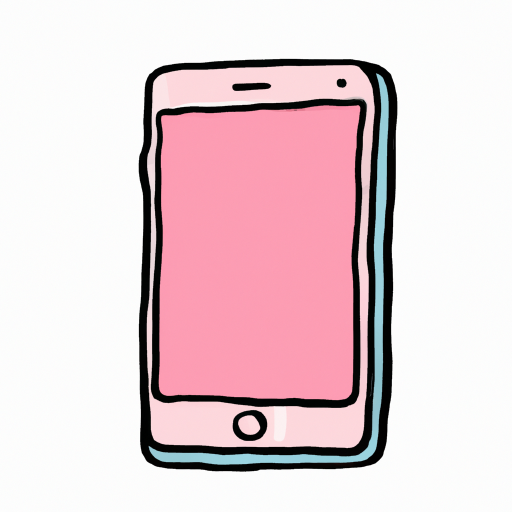
Creating group chats on your iPhone can be a great way to stay in touch with family and friends. Whether you’re planning a group outing, organizing a virtual book club, or just need to chat with a few close friends, making a group chat on your iPhone is simple and easy. Here is a step-by-step guide on how to get started.
Step 1: Open Group Chat
The first step to creating a group chat on your iPhone is to open the Messages app. You can find it as an icon with a blue chat bubble in your app library. Once you’ve opened the app, tap the “Compose” button in the top right corner to start a new message.
Step 2: Add Recipients
Next, you’ll need to add the people you’d like to include in your group chat. To do this, tap the “Add” button at the top of the compose window. Here, you can search for people by their name or phone number, or you can select them from your contacts list. Tap the “+” button next to each person you’d like to include in the chat.
Step 3: Name the Group Chat
Once you’ve added all of your recipients, you can give your group chat a name. To do this, tap the “i” in the top right corner of the compose window. This will open a new window where you can enter a name for your group chat.
Step 4: Invite Recipients to Join the Group Chat
The next step is to invite the recipients you’ve added to join the group chat. To do this, tap the “Invite” button at the top of the compose window. This will open a window where you can select which recipients to send the invite to. Tap the “Send” button to send the invite.
Step 5: Start Chatting
Once everyone has joined the group chat, you can start chatting. To do this, simply type your message in the text box at the bottom of the compose window and tap the “Send” button. Everyone in the group chat will be able to see your message and reply.
Step 6: Manage Your Group Chat
You can also manage your group chat by tapping the “i” in the top right corner of the compose window. Here, you can change the name of the group chat, add or remove participants, leave the group chat, mute notifications, and more.
Creating a group chat on your iPhone is a great way to stay connected with family and friends. By following these simple steps, you can easily set up a group chat and start chatting with your friends and family in no time.





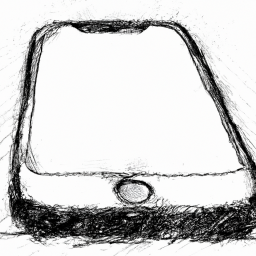
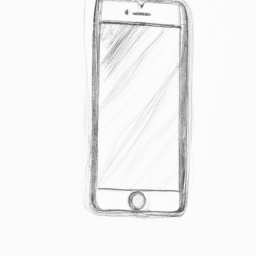

Terms of Service Privacy policy Email hints Contact us
Made with favorite in Cyprus