Creating a Movie on Your iPhone: A Step-by-Step Guide
Creating amazing movies on your iPhone is easier than you think! Follow this step-by-step guide to learn how to make movies with your iPhone.

Have you ever wanted to create a movie on your iPhone? It may seem daunting but it is actually quite easy to do. With some basic tips and tools, you can create a movie that will be the envy of your friends and family.
The first step in creating a movie on your iPhone is to decide what type of movie you want to make. Are you creating a short film, a comedy sketch, a music video, or something else? Once you know what type of movie you want to create, you can start gathering the material you need to make it. This could include video clips, photos, music, sound effects, and any other elements you want to include.
Step 1: Collect Your Material
Once you have decided what type of movie you want to make, the next step is to gather all the material you need. This could include videos, photos, audio files, and any other elements you want to include. You should also consider the length of the movie, and the quality of the material you are using. If you are using video clips, make sure they are in the correct format and resolution for your device.
Step 2: Choose a Video Editing App
Once you have collected all the material for your movie, the next step is to choose a video editing app. There are many different apps available for iPhone, so it is important to choose one that is suitable for your project. Choose an app with features that you need, such as the ability to trim clips, add transitions, or add text and graphics.
Step 3: Start Editing
Now that you have all the material for your movie and you have chosen a video editing app, it is time to start editing. Start by importing your videos and photos into the app. Then you can add transitions, effects, and text to create the look and feel of your movie.
Step 4: Add Music and Sound Effects
Adding music and sound effects can help give your movie a professional feel. You can purchase music and sound effects from online stores such as iTunes or Amazon, or you can use free sound effects found online. Once you have chosen the music and sound effects, add them to your movie using the video editing app.
Step 5: Finalize Your Movie
Once you have finished editing your movie, it is time to finalize it. This means making sure that all the clips are in the correct order, and that the transitions, effects, and text look good. You can also add a title or credits to the beginning or end of your movie.
Step 6: Export and Share
Once your movie is finished, you can export it to your computer or other devices. You can then share it with friends and family using email, social media, or file-sharing services such as Dropbox.
Creating a movie on your iPhone is a great way to express yourself and share your creativity with the world. With these simple steps, you can create a movie that is sure to impress.

Terms of Service Privacy policy Email hints Contact us
Made with favorite in Cyprus