Deciphering iPhone Analytics Data: A Step-by-Step Guide
Learn how to make sense of the analytics data you gather from your iPhone apps with this comprehensive step-by-step guide! Get the most out of your mobile data by understanding what it can tell you about your apps' performance.
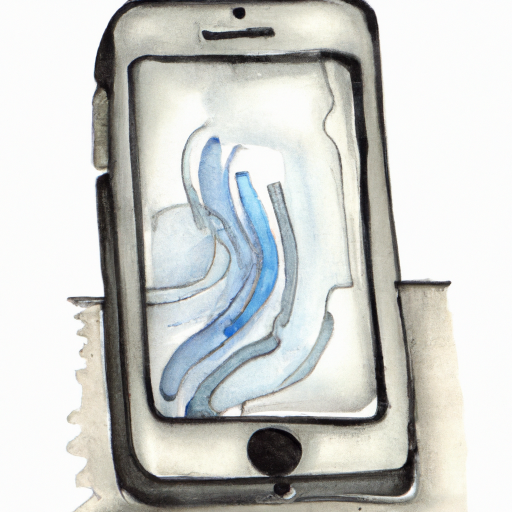
Analytics can provide crucial insights into the performance of your iOS apps. With the right approach, you can use iPhone analytics data to increase user engagement, optimize features, and make sound business decisions.
This step-by-step guide will help you decipher iPhone analytics data and make the most of it.
Step 1: Identify Your Goals
Before you start analyzing your data, you need to identify your goals. What do you want to achieve? Are you looking to improve user engagement? Increase revenue? Or maybe you want to identify areas for improvement?
Knowing your goals will help you determine which metrics to track and how to interpret the data.
Step 2: Select the Right Metrics
Once you’ve identified your goals, you need to select the right metrics to track. There are a variety of metrics you can choose from, such as user acquisition, retention, engagement, and revenue.
For example, if your goal is to increase user engagement, you’ll want to track metrics such as active users, session frequency, and time spent in the app.
Step 3: Set Up Your iPhone Analytics Tool
Once you’ve identified your goals and selected the right metrics, you need to set up an iPhone analytics tool. There are a variety of options available, such as Apple’s App Analytics, Flurry Analytics, and Mixpanel.
Choose a tool that meets your needs and provides the data you need.
Step 4: Collect the Data
Once you’ve set up your analytics tool, it’s time to start collecting data. This is done by integrating the analytics SDK into your iOS app.
The SDK will track the data points you’ve chosen and send them to the analytics tool. Make sure you’re tracking all the data points you need to reach your goals.
Step 5: Analyze the Data
Now that you’ve collected the data, it’s time to analyze it. Start by examining the data points you’ve chosen. Look for patterns and trends, and identify areas for improvement.
If you’re tracking user engagement metrics, for example, you might look for ways to increase session frequency or time spent in the app.
Step 6: Take Action
Once you’ve identified areas for improvement, it’s time to take action. Use the insights from your analysis to make decisions about product changes and marketing campaigns.
For example, if you’ve identified a need to increase user engagement, you might consider A/B testing different features or running a targeted ad campaign.
Step 7: Monitor and Refine
Finally, you need to monitor the results of your changes and refine your approach as needed. After making changes, keep tracking the data points you’ve chosen and look for further improvements.
If you’re A/B testing features, for example, you’ll want to keep an eye on user engagement metrics such as session frequency and time spent in the app.
By following these steps, you’ll be able to make the most of your iPhone analytics data and use it to make sound business decisions. With the right approach, you can use analytics to optimize your iOS apps and increase user engagement.


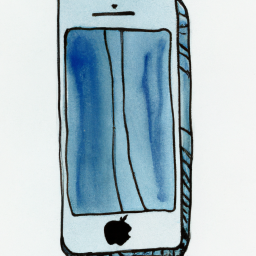
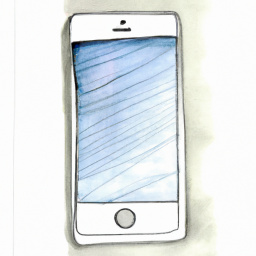




Terms of Service Privacy policy Email hints Contact us
Made with favorite in Cyprus