Editing Documents on Your iPhone: A Step-by-Step Guide
Editing documents on your iPhone is a breeze! Follow this step-by-step guide to learn how to make changes to documents in no time.

With the ubiquity of smartphones in our lives, it’s no surprise that many of us use our phones for more than just making calls and texting. Smartphones are now a powerful tool for creating and editing documents, and it’s easy to do this on your iPhone. In this article, we’ll provide a step-by-step guide to editing documents on your iPhone, so you can make quick edits to documents on the go.
Step 1: Download a Document Editing App
The first step to editing documents on your iPhone is to download a document editing app. There are many different apps available, but some of the most popular are Microsoft Word, Google Docs, and Apple Pages. Each app has its own set of features, so it’s important to choose the one that best meets your needs. Once you’ve downloaded an app, you’ll be able to access it from your iPhone’s home screen.
Step 2: Create a Document
Once you’ve downloaded an app, you can create a new document. This can be done by tapping the “+” icon in the app, which will open a blank document that you can begin editing. If you’re creating a document from scratch, you can use the app’s formatting tools to add text, images, and other elements to your document.
Step 3: Open an Existing Document
If you’d like to edit an existing document, you can do so by tapping the “Open” button in the app. This will open a list of all your saved documents, which you can open and edit. You can also open documents that are stored in cloud storage services, such as iCloud or Dropbox.
Step 4: Edit the Document
Once you’ve opened a document, you’ll be able to make edits. The app you’ve chosen will have its own set of editing tools, such as text formatting tools, image editing tools, and other features. You can use these tools to make changes to the document.
Step 5: Save the Document
Once you’ve made all your changes, you can save the document by tapping the “Save” button in the app. This will save the document to your phone, or you can choose to save it to a cloud storage service.
Step 6: Share the Document
Finally, if you’d like to share the document with someone else, you can do so by tapping the “Share” button in the app. This will open a list of options, such as email, text message, and social media. You can then choose the desired option and share the document with the other person.
Editing documents on your iPhone is a great way to make quick edits to documents on the go. With the right app and a few simple steps, you can easily create and edit documents from your phone. By following the steps outlined in this article, you’ll be able to get started editing documents on your iPhone in no time.

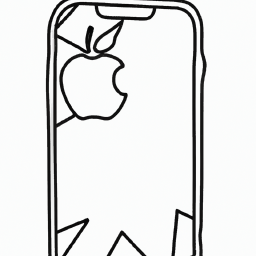

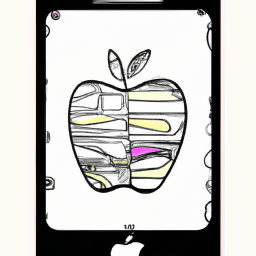




Terms of Service Privacy policy Email hints Contact us
Made with favorite in Cyprus