Editing Videos on Your iPhone: A Step-by-Step Guide
Editing videos on your iPhone doesn't have to be intimidating! Check out this step-by-step guide to get you started on creating awesome videos right from your phone.
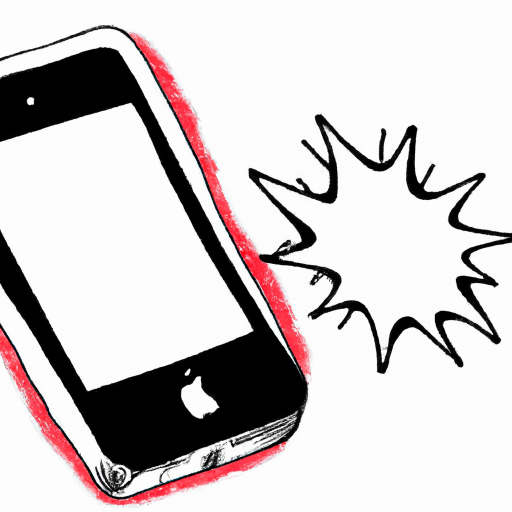
Video editing may seem like a daunting task but with the right tools and guidance, you can easily edit videos on your iPhone. The iPhone has a variety of powerful apps available to help you create amazing videos. This step-by-step guide will walk you through the basics of editing videos on your iPhone, from choosing the right app to creating your masterpiece.
Step 1: Choose the Right App
The first step to editing videos on your iPhone is to choose the right app for the job. There are several great apps available for iPhone video editing, including iMovie, Adobe Premiere Rush, and Splice. Each app has its own unique features and capabilities, so it’s important to decide which app best suits your needs.
iMovie is a great app for beginners. It’s easy to use, and it has a wide range of features including the ability to add text and music to your video. Adobe Premiere Rush is a more advanced app that offers powerful editing tools and the ability to export your videos in multiple formats. Splice is a great choice for users who want to quickly edit videos on their phone. It offers basic editing tools and an intuitive interface.
Step 2: Import Your Video
Once you’ve chosen an app, the next step is to import your video. Most apps will allow you to import videos from your camera roll, iCloud, or other cloud storage services. If you’ve taken a video with your iPhone, you can simply select the video and import it into the app.
Step 3: Edit Your Video
Now that your video is imported, you’re ready to start editing. Most apps will offer basic editing tools such as trimming, cropping, and adding transitions. You can also add text, music, and special effects to enhance your video. Experiment with the different tools and features until you’re happy with the result.
Step 4: Save and Share
Once you’ve finished editing your video, it’s time to save and share it. Most apps will allow you to save your video in a variety of formats including MP4, MOV, and GIF. You can also share your video directly to social media or via email.
Conclusion
Editing videos on your iPhone is easier than you think. With the right app and a bit of practice, you can create amazing videos on the go. Remember to experiment with the different features and tools available to find the best results. Good luck and have fun!


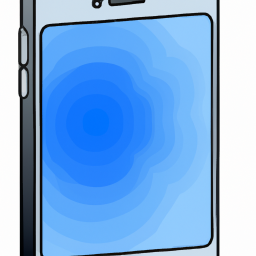




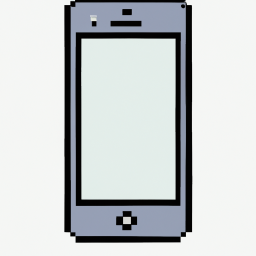
Terms of Service Privacy policy Email hints Contact us
Made with favorite in Cyprus