Editing YouTube Videos on Your iPhone: A Step-by-Step Guide
Editing videos on your iPhone doesn't have to be a daunting task! Follow this step-by-step guide to learn how to edit YouTube videos on your iPhone quickly and easily.

YouTube has revolutionized the way people share their videos and watch others’. Whether you’re a content creator or just a movie enthusiast, you may want to learn how to edit YouTube videos on your iPhone. This guide will show you the steps you need to take to do that.
Step 1: Download the App
The first step is to download the app you’ll be using to edit your YouTube videos. There are a few different apps that you can use, such as iMovie, Adobe Premiere Rush, and LumaFusion. Each of these apps has its own unique features and capabilities, so it’s important to do some research to find the one that works best for you.
Step 2: Select Your Video
Once you’ve downloaded the app, you’ll need to select the video that you want to edit. You can either select a video from your iPhone’s camera roll or you can use a YouTube video. If you’re using a YouTube video, you’ll need to copy the link and paste it into the app.
Step 3: Trim and Cut
The next step is to trim and cut your video. This means that you’ll be able to remove any unwanted parts of the video. You can use the trim and cut tools to make the video shorter or longer, depending on what you need.
Step 4: Add Effects
Once you’ve trimmed and cut your video, you can start to add effects to it. Effects can help to add more interest and flair to your video. Some of the effects you can add include transitions, filters, and text.
Step 5: Add Music
Adding music to your video can help to add more emotion and create the atmosphere you’re looking for. You can choose from a variety of music tracks or you can upload your own.
Step 6: Export Your Video
Once you’ve finished editing your video, you’ll need to export it. This means that you’ll be able to save your video and upload it to YouTube. The app you’re using will have an export option that you can use to do this.
Editing YouTube videos on your iPhone isn’t as hard as it seems. With the right app and a few simple steps, you can easily create and share amazing videos. If you’re looking to create great content, then this guide should help you get started.



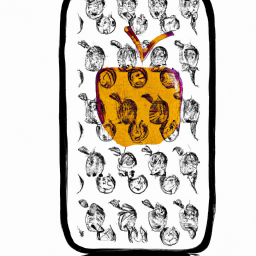


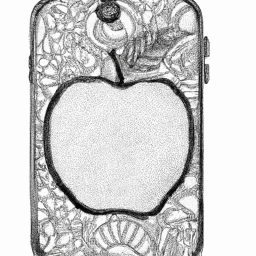

Terms of Service Privacy policy Email hints Contact us
Made with favorite in Cyprus