Fixing a Broken iPhone Charger: A Step-by-Step Guide
Fixing a broken iPhone charger doesn't have to be a daunting task! This step-by-step guide will show you how to quickly and easily get your phone back up and running.

It’s not uncommon for iPhone users to find themselves in a situation where their charger has stopped working. Whether it’s due to a faulty connection, a broken wire, or just general wear and tear, it’s important to know how to fix a broken iPhone charger.
Before attempting to fix the charger, it’s important to make sure that the charger is actually broken. Try using the charger with a different device or a different charger with the same device to see if the problem is with the device or the charger.
Once it’s been determined that the charger is the problem, the following steps can be taken to fix a broken iPhone charger:
Step 1: Disconnect the Charger
The first step is to safely disconnect the charger from the device. Do this by unplugging the charger from the wall outlet and then removing the Lightning cable from the device.
Step 2: Inspect the Charger
Once the charger is disconnected, inspect it for any visible signs of damage. Check for any tears or exposed wires in the cable, as well as any frayed or broken plugs. If there are any visible signs of damage, the charger will need to be replaced.
Step 3: Check the Charger’s Connections
If the charger doesn’t show any visible signs of damage, the next step is to check the connections. Take the charger apart and check all the connections. Make sure that all the pins are securely connected and that there is no damage or corrosion.
Step 4: Clean the Connectors
If the connections are good, the next step is to clean the connectors. Use a soft cloth or cotton swab to gently clean the connectors. This will remove any dirt or debris that may be preventing the charger from making a good connection.
Step 5: Test the Charger
Once the connections and connectors have been inspected and cleaned, it’s time to test the charger. Reconnect the charger to the device and plug it into a wall outlet. If the charger is working correctly, the device should begin charging.
Step 6: Replace the Charger
If the charger is still not working, it’s time to replace it. Visit an electronics store or online store to purchase a new charger. Make sure to purchase one that is compatible with your device.
Fixing a broken iPhone charger can be a simple process but it’s important to take the necessary steps to ensure that it’s done correctly. By following the steps outlined above, anyone can fix a broken iPhone charger.



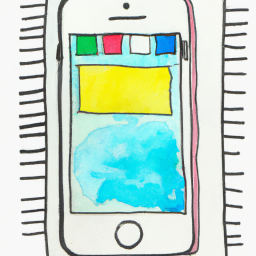

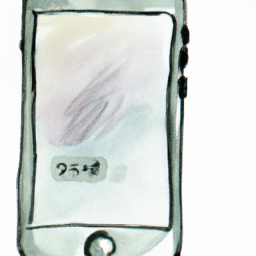

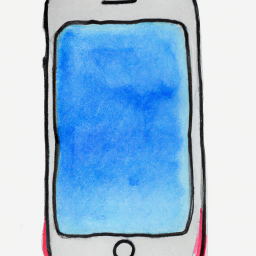
Terms of Service Privacy policy Email hints Contact us
Made with favorite in Cyprus