How Long Does it Take to Back Up an iPhone?
Backing up your iPhone can be a time-consuming process, but a necessary one. Let us guide you through the steps so you can get back to using your phone quickly!
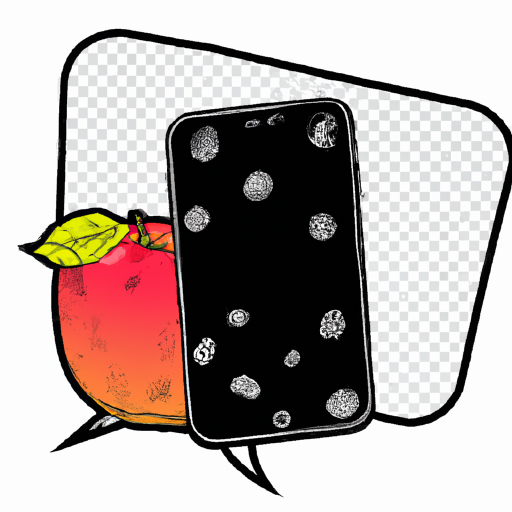
Backing up an iPhone is an important and sometimes necessary step for ensuring the safety of your device's data. It can be intimidating, however, as the process is often misunderstood. Many people may wonder how long it takes to back up an iPhone and what goes into the process. While the answer may vary depending on the size of the data and the type of backup chosen, this article will provide a general overview of the process and the estimated time it may take.
Understand the Different Types of Backups
Before attempting to back up an iPhone, it is important to understand the two primary types of backups: iCloud and iTunes. iCloud is a cloud-based service from Apple that allows users to store data from their iPhones and other Apple devices. This data is stored in the cloud, meaning that it can be accessed from any device with an internet connection. iCloud backups are ideal for those who want to easily access their files from multiple devices.
Itunes is a desktop program that allows users to manage their media files and back up data from their iPhones. Unlike iCloud, iTunes backups are stored locally, meaning that they can only be accessed from the device on which they were created. iTunes is ideal for users who have a large amount of data to back up and who may not always have access to an internet connection.
Set Up iCloud Backup
To set up an iCloud backup, first open the Settings app on your iPhone. From there, tap on your name at the top of the screen and then tap “iCloud”. From the iCloud screen, tap “Backup” and then toggle the “iCloud Backup” switch to “On”. You will then be asked to choose what data you want to back up. Select the data you wish to save and then tap “Back Up Now” to begin the process.
The time it takes to back up an iPhone using iCloud will vary depending on the size of the data being backed up. For example, an iCloud backup of 1GB of data can take anywhere from 10 to 30 minutes to complete.
Set Up iTunes Backup
To set up an iTunes backup, first connect your iPhone to your computer using the USB cable that came with your device. Once your iPhone is connected, open iTunes and select your device from the list of connected devices. From the device window, select “Back Up Now” to begin the process.
Like iCloud backups, the time it takes to back up an iPhone using iTunes will vary depending on the size of the data being backed up. For example, an iTunes backup of 1GB of data can take anywhere from 15 to 45 minutes to complete.
Conclusion
Backing up an iPhone is an important step for ensuring the safety of your device’s data. Understanding the two primary types of backups (iCloud and iTunes) and setting up the process correctly is essential for a successful backup. It is also important to keep in mind that the time it takes to back up an iPhone will vary depending on the size of the data being backed up. iCloud backups of 1GB of data can take anywhere from 10 to 30 minutes, while iTunes backups of the same data can take anywhere from 15 to 45 minutes.




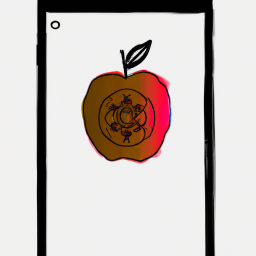



Terms of Service Privacy policy Email hints Contact us
Made with favorite in Cyprus