How to Access Archived Emails on an iPhone
This article provides a step-by-step guide on how to easily access archived emails on your iPhone. It is a helpful resource for anyone looking to keep their inbox organized!

Accessing archived emails on an iPhone can be a tricky task, especially if you are not familiar with the process. Fortunately, there are a few different ways to access archived emails on an iPhone, so you can easily access emails that you need to review or save for future reference.
Step 1: Locate the Archived Email Folder
The first step to accessing archived emails on your iPhone is to locate the archived email folder. Depending on your email provider, the archived email folder may be located in different places. For instance, if you use a Gmail account, the archived emails will be located in the “All Mail” folder. If you are using an Outlook account, the archived emails will be located in the “Archive” folder.
Step 2: Open Your Email App
Once you have located the archived email folder, the next step is to open your email app on your iPhone. Depending on the type of email account you are using, the app you use to access your emails may vary. For instance, if you use a Gmail account, you can open the Gmail app on your iPhone. If you are using an Outlook account, you can open the Outlook app on your iPhone.
Step 3: Select the Archived Email Folder
Once you have opened the email app, the next step is to select the archived email folder. To do this, you will need to tap on the folder icon located in the upper left-hand corner of the app. Once you have tapped on the folder icon, you will be able to view a list of all the folders associated with your email account. From this list, you will need to select the archived email folder.
Step 4: View the Archived Emails
Once you have selected the archived email folder, you will be able to view all of the emails that have been archived. You may also be able to search for specific emails using the search bar located at the top of the screen. To view an archived email, simply tap on the email to open it.
Step 5: Archive New Emails
If you want to archive new emails on your iPhone, the process is relatively simple. To archive an email, simply open the email and tap on the “Archive” button located at the bottom of the screen. This will move the email from your inbox to your archived email folder.
Step 6: Unarchive an Email
If you need to retrieve an email from your archived folder, the process is just as easy. To unarchive an email, simply open the archived email folder and select the email you want to unarchive. Once you have selected the email, tap on the “Unarchive” button located at the bottom of the screen. This will move the email from your archived folder back to your inbox.
Accessing archived emails on an iPhone can be a tricky task, but it doesn’t have to be. By following the steps outlined above, you can easily access archived emails on your iPhone, so you can quickly review or save emails that you need to reference in the future.
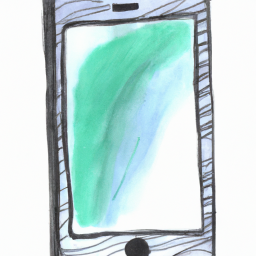






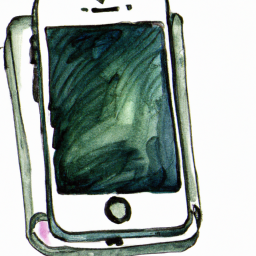
Terms of Service Privacy policy Email hints Contact us
Made with favorite in Cyprus