How to Access Files on an iPhone
This article provides helpful tips on how to quickly and easily access files on your iPhone. Learn how to find documents, photos, videos, music, and more stored on your device!

Overview
Apple’s iPhone has become one of the most popular and widely used mobile devices around the world. With its user-friendly interface and powerful features, it’s no wonder that many people love their iPhones. One of the most useful features of any iPhone is the ability to store and access files. Whether you need to access photos, music, documents, or other types of files, there are several ways to access files on an iPhone. In this article, we’ll discuss how to access files on an iPhone.
Using iCloud
The easiest way to access files on an iPhone is to use iCloud. iCloud is Apple’s cloud storage service that allows you to store photos, documents, music, and other types of files in the cloud. Once you have uploaded files to iCloud, you can easily access them from any device with an internet connection, including your iPhone. To access files on an iPhone using iCloud, you’ll need to set up an iCloud account and enable iCloud Drive on your device. Once you’ve done this, you can open the Files app on your iPhone and tap on the iCloud Drive icon to view the files that you have stored in iCloud.
Using iTunes
Another way to access files on an iPhone is to use iTunes. iTunes is a media management software developed by Apple that is used to transfer music, videos, and other types of files from a computer to an iPhone. To access files on an iPhone using iTunes, you’ll need to connect your device to your computer using a USB cable and open the iTunes app on your computer. Once iTunes is open, you can select your device from the list of available devices and access the files on your iPhone.
Using Third-Party Apps
In addition to iCloud and iTunes, there are also several third-party apps that can be used to access files on an iPhone. These apps vary in terms of features and functionality, but most of them allow you to store and access photos, music, documents, and other types of files on your iPhone. Some popular third-party apps that can be used to access files on an iPhone include Google Drive, Dropbox, and Box. To access files on an iPhone using a third-party app, you’ll need to download and install the app on your device and then use the app to view and access the files that you’ve stored on the app.
Using AirDrop
AirDrop is a feature that allows you to wirelessly share files between Apple devices. To use AirDrop to access files on an iPhone, you’ll need to enable AirDrop on both devices and then select the file you want to share. Once the file has been selected, you can tap the “Share” button to send the file to the other device. Once the file has been received, you can access it on the receiving device.
Conclusion
Accessing files on an iPhone is easy thanks to iCloud, iTunes, third-party apps, and AirDrop. By taking advantage of these tools, you can access photos, music, documents, and other types of files stored on your device quickly and easily.







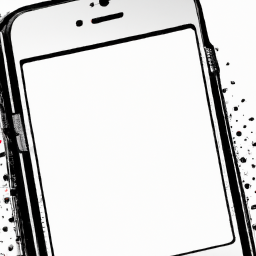
Terms of Service Privacy policy Email hints Contact us
Made with favorite in Cyprus