How to Access the Dark Web on an iPhone
This article will show you how to access the dark web on your iPhone. Learn all the essential steps to securely and safely access the dark web right from your device.

Introduction
The dark web is a part of the internet that is not accessible to the public. It is a part of the internet that is not indexed by search engines, meaning it’s essentially a hidden part of the web. It is usually used by criminals and people who want to keep their activities and information hidden from the public. Accessing the dark web on an iPhone is not as difficult as it may seem. It requires some technical knowledge, but with the right tools and instructions, it can be done. In this article, we will discuss how to access the dark web on an iPhone.
Step 1: Install a Web Browser
The first step in accessing the dark web on an iPhone is to install a web browser that is capable of accessing the dark web. The most popular browser used to access the dark web is Tor, which is available for free on the App Store. Once you have installed Tor, you will need to open the app and configure it. You will need to change some of the settings to allow Tor to access the dark web.
Step 2: Enable VPN
The second step in accessing the dark web on an iPhone is to enable a Virtual Private Network (VPN). A VPN is a secure connection that allows you to access the dark web while keeping your identity and data safe. To enable a VPN, you will need to open the VPN app and configure it. You will need to enter the server address and port number of the VPN server you are connecting to. Once the VPN is enabled, you will be connected to the dark web and can start browsing.
Step 3: Search for Sites
Now that you have enabled the VPN, you can begin searching for sites on the dark web. There are many sites available on the dark web, and it can be difficult to find the ones you are looking for. One way to search for sites is to use a dark web search engine. There are several dark web search engines available, such as DuckDuckGo and Grams. You can search for sites on these search engines, and they will provide you with a list of sites that match your query.
Step 4: Be Careful
When accessing the dark web, you should always be careful and take precautions to protect your safety and security. The dark web is a dangerous place, and you should never trust any site or person on the dark web. You should never enter your personal information or credit card information on any site, and you should always make sure that you are using a secure connection when accessing the dark web.
Conclusion
Accessing the dark web on an iPhone is not as difficult as it may seem. With the right tools and instructions, it can be done. All you need to do is install a web browser, enable a VPN, search for sites, and be careful. With the right precautions and knowledge, you can access the dark web safely and securely.







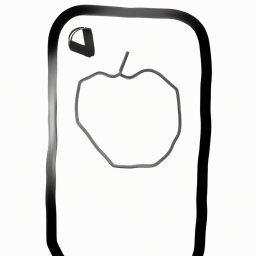
Terms of Service Privacy policy Email hints Contact us
Made with favorite in Cyprus