How to Access the Facebook Marketplace on iPhone
This article will show you how to easily access the Facebook Marketplace on your iPhone. It will provide step-by-step instructions to get you up and running in no time.

The Facebook Marketplace is an online marketplace where users can buy, sell, and trade items. It's a great way to find deals on items you need, or to make a little extra money by selling items you no longer use. Accessing the Facebook Marketplace on an iPhone is easy, and in this article, we'll show you how.
Step 1: Download the Facebook App
The first step to accessing the Facebook Marketplace on an iPhone is to download the Facebook app. If you already have the app installed, you can skip this step.
To download the Facebook app, open the App Store on your iPhone and search for "Facebook". Tap the "Get" button next to the app, and wait for it to download and install. Once the installation is complete, you can open the app.
Step 2: Log in to Facebook
Once you've installed the app, you'll need to log in to your Facebook account. If you don't have a Facebook account, you'll need to create one before you can access the Marketplace.
To log in to your Facebook account, open the app and enter your username and password. Once you've logged in, you'll be taken to your News Feed.
Step 3: Access the Marketplace
To access the Marketplace, tap the menu icon in the bottom right corner of the screen. This will open a list of options. Scroll down and tap "Marketplace". This will open the Marketplace page.
Step 4: Start Shopping or Selling
Once you're on the Marketplace page, you can start shopping or selling items. To browse items being sold in your area, tap the magnifying glass icon in the top right corner of the page and enter a search term. You can also browse items by category by tapping "Categories" in the top left corner.
To sell an item, tap the "Sell" button in the bottom right corner of the page. This will open a form where you can enter the information about the item you're selling.
Step 5: Make a Purchase
If you find an item you'd like to purchase, you can make a purchase directly from the Marketplace. To do this, tap the item you'd like to purchase. This will open a page with more information about the item.
Tap the "Send Message" button to contact the seller and ask any questions you may have about the item. Once you're satisfied with the answers, you can tap the "Make an Offer" button to make an offer to purchase the item.
Step 6: Checkout and Payment
Once you make an offer to purchase an item, the seller will accept or reject your offer. If your offer is accepted, you'll be taken to the checkout page. On this page, you can enter your payment information and confirm your purchase.
Once your payment is processed, the item will be shipped to you. You can track the status of your shipment by tapping "My Orders" on the Marketplace page.
Conclusion
That's it! As you can see, accessing the Facebook Marketplace on an iPhone is easy. With just a few simple steps, you can start buying and selling items on the Marketplace in no time.
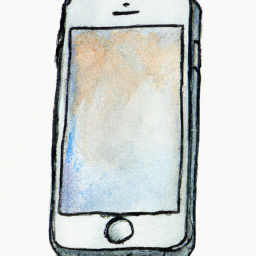
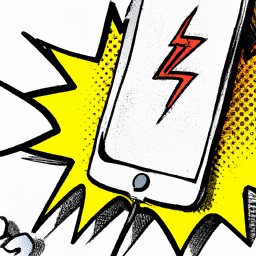

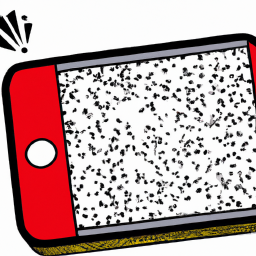
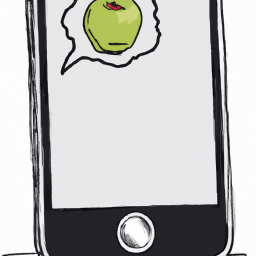



Terms of Service Privacy policy Email hints Contact us
Made with favorite in Cyprus