How to Achieve Long Exposure Photography on iPhone
Capture stunning long exposure photography using your iPhone! This article will guide you step-by-step on how to get the perfect shot.

Long exposure photography is a technique that allows you to capture beautiful and dreamy images that can’t be achieved with a regular camera. It’s also a great way to capture the movement of time, allowing you to show how landscapes can change dramatically in a relatively short period of time. The great news is that you can now achieve this effect with your iPhone. Here’s how:
Step 1: Get the Right App
The first step to achieving long exposure photography on your iPhone is to get the right app. There are several apps available, but the one that is most recommended is Slow Shutter Cam. It has a range of features that enable you to control shutter speed, exposure time, ISO, and other settings to get the perfect long exposure shot.
Step 2: Set Up Your iPhone
Once you’ve downloaded the app, it’s time to set up your iPhone for long exposure photography. To get the best results, you’ll need to put your iPhone in airplane mode. This will disable the phone’s connection to the internet, ensuring that no notifications or messages interrupt your shot. You’ll also want to activate the “Do Not Disturb” mode to mute any incoming calls or notifications.
Step 3: Choose the Right Settings
Now that your iPhone is ready to go, it’s time to choose the right settings. The Slow Shutter Cam app has several options to choose from, including time lapse, light trail, and low light. Each option has its own set of settings to choose from. For example, the time lapse option allows you to choose the length of time each exposure should last, while the light trail option allows you to control the shutter speed and ISO.
Step 4: Mount Your iPhone
Once you’ve chosen the right settings, it’s time to mount your iPhone. This is important, as it will ensure that your iPhone stays perfectly still while you’re shooting. There are several tripod and mount options available, so make sure to find one that’s compatible with your iPhone and will provide the stability you need.
Step 5: Take the Shot
Now it’s time for the fun part – taking the shot! Make sure to take a few test shots before you start the actual long exposure shot. This will help you make sure that your settings are correct and that your iPhone is stable. When you’re ready, press the shutter button and let the Slow Shutter Cam do its magic!
Step 6: Check the Results
Once the shot is finished, it’s time to check the results. The Slow Shutter Cam app has a built-in gallery where you can review your photos and adjust the settings if needed. You can also export your photos to other editing apps for more detailed adjustments, if desired.
Long exposure photography can be a great way to capture beautiful and unique images. With the right app and settings, you can now achieve this effect with your iPhone. Just remember to turn off your phone’s internet connection, mount your phone, and take the shot! With a little bit of practice, you’ll be able to create amazing images that you can be proud of.


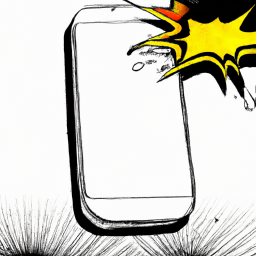
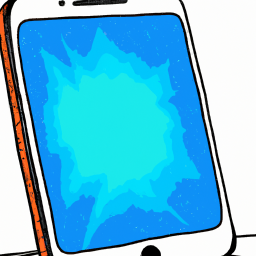
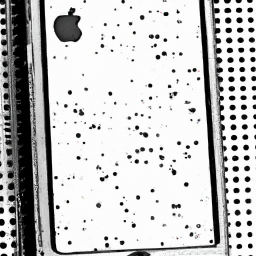



Terms of Service Privacy policy Email hints Contact us
Made with favorite in Cyprus