How to Activate Your iPhone 11
Activating your new iPhone 11 doesn't have to be a hassle. Follow our easy guide to get your phone up and running in no time!
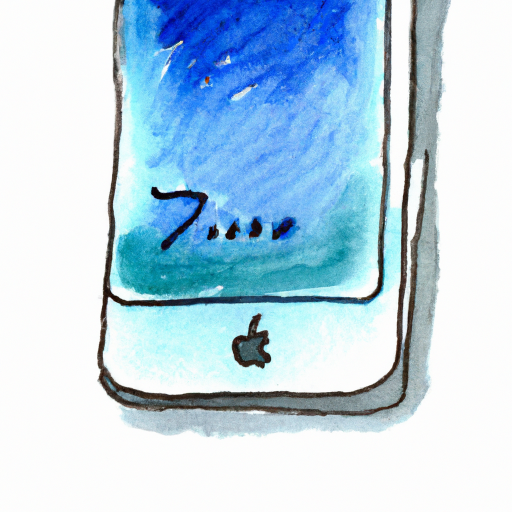
Activating an iPhone 11 is a relatively simple process that can be completed in a matter of minutes. Activation is necessary to use the iPhone with a cellular network and access the device’s features, such as making and receiving calls and accessing the internet. Here is a step-by-step guide on how to activate your iPhone 11.
Step 1: Insert Your SIM Card
The first step in activating your iPhone 11 is to insert the SIM card. The SIM card is a small, removable chip that stores your phone number, service information and contacts. It is usually supplied with the phone when purchased, or you can purchase one from the carrier. To insert the SIM card, locate the SIM card tray located on the side of the phone. Insert the SIM card into the tray, ensuring that the gold contacts are facing down, and gently push it in until it clicks into place.
Step 2: Turn On Your iPhone 11
Once the SIM card is inserted, the next step is to turn on your iPhone 11. To do this, press and hold the Side button and either of the Volume buttons until the Apple logo appears, then release the buttons. You may need to wait up to 30 seconds for the activation process to begin.
Step 3: Set Up Your iPhone 11
Once the iPhone 11 is turned on, you will be prompted to set up the device. You will be asked to select a language and country, set up a WiFi connection, and create or enter your Apple ID. Once your Apple ID is entered, you will be asked to agree to the Terms and Conditions, and then you will be asked to set up a 6-digit passcode. Entering the passcode will activate your iPhone 11.
Step 4: Set Up Your Cellular Plan
After the iPhone 11 is activated, you will need to set up your cellular plan. To do this, open the Settings app and select the Cellular option. You will then be prompted to enter your carrier’s information, such as your account number and PIN. Once this information is entered, you will be able to access the cellular features of your iPhone 11.
Step 5: Download Apps and Personalize Your iPhone 11
The last step in activating your iPhone 11 is to download apps and personalize the device. To do this, open the App Store and browse for apps you would like to download. You can also customize your iPhone 11 by creating a wallpaper, changing the ringtone, and setting up widgets and other features.
Activating an iPhone 11 is a relatively simple process that can be completed in a matter of minutes. All you need to do is insert the SIM card, turn on the device, set up the device, set up your cellular plan, and download apps and personalize the device. Once these steps are completed, your iPhone 11 will be ready to use.


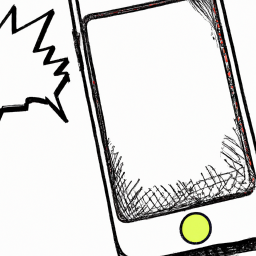

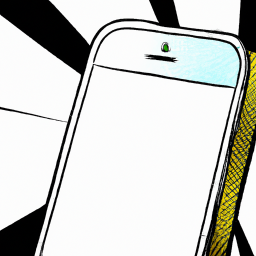
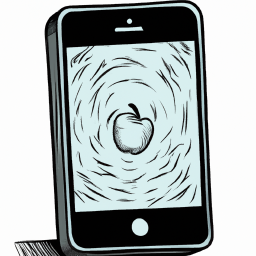


Terms of Service Privacy policy Email hints Contact us
Made with favorite in Cyprus