How to Add a Person to a Group Text on iPhone
Adding someone to a group text on iPhone doesn't have to be complicated! Follow our easy steps to get everyone in the conversation quickly.

The ability to add a person to a group text on an iPhone is a convenient and efficient way to communicate with multiple people at once. Whether you're planning a birthday party or coordinating a business project, group texting allows you to quickly distribute messages and information to several contacts at one time.
Adding a person to an existing group text conversation on an iPhone is a simple process. This article will provide step-by-step instructions on how to add a person to an existing group text conversation on an iPhone.
Step 1: Open the Group Text Conversation
The first step is to open the existing group text conversation. To do this, open the Messages app on your iPhone and select the group text conversation from the list of conversations.
Step 2: Tap the Group Text Info
Once you have opened the group text conversation, you will need to tap the group text info icon. You can find this icon at the top right corner of the conversation. It is a small circle with an “i” inside it.
Step 3: Tap the Add Contact Button
Once you have tapped the group text info icon, you will be presented with a list of options. Select the “Add Contact” button at the bottom of the list.
Step 4: Search for the Contact to Add
On the next screen, you will be prompted to search for the contact that you want to add to the group text conversation. Enter the name or phone number of the contact that you want to add, and then tap the search button.
Step 5: Select the Contact
Once the contact is found, select the contact by tapping on it.
Step 6: Tap the Done Button
After you have selected the contact, tap the “Done” button in the top right corner of the screen. This will add the contact to the group text conversation.
Step 7: Send the Group Text Message
Once the contact has been added, you can begin sending messages to the group. To do this, simply type your message and then tap the send button.
Adding a person to a group text conversation on an iPhone is a quick and easy process. By following the steps outlined in this article, you can add a contact to an existing group text conversation in just a few simple steps.

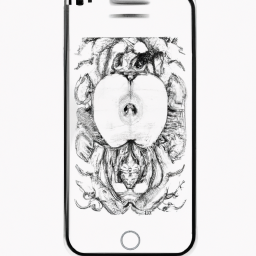


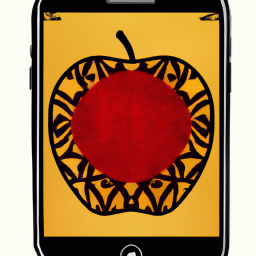

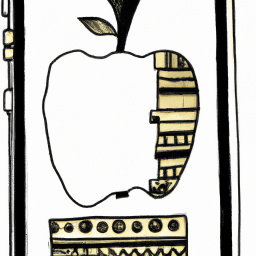

Terms of Service Privacy policy Email hints Contact us
Made with favorite in Cyprus