How to Add Music to iMovie on iPhone: A Step-by-Step Guide
This article provides an easy step-by-step guide to help you add music to your iMovie videos on your iPhone. You'll be creating amazing videos with music in no time!
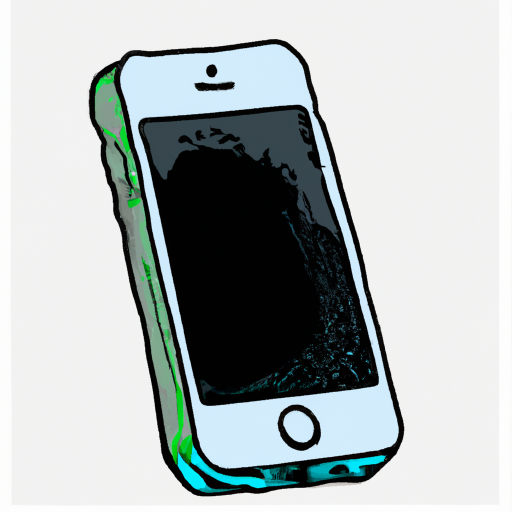
Adding music to iMovie on your iPhone can be a great way to add an extra layer of creativity to your home movies and video projects. Whether you’re creating a documentary, a short film, or a home movie, the right music can take your project to the next level. iMovie for iOS makes it easy to add music to your project using a wide selection of royalty-free music and soundtracks. Here’s a step-by-step guide to help you get started.
Step 1: Open Your Project in iMovie and Select the Audio Tab
The first step is to open your project in the iMovie app. Once you’ve done that, you’ll need to tap the Audio tab at the bottom of the screen. This will open up a menu of audio options.
Step 2: Find the Music You Want to Use
Once you’ve opened the Audio tab, you’ll need to find the music you want to use. You can either search for specific tracks or browse through the different categories of music.
Step 3: Select the Music You Want to Use
Once you’ve found the music you want to use, you can select it by tapping on the play button next to the track. This will start playing the track, so you can preview it before adding it to your project.
Step 4: Adjust the Music Volume
Once you’ve selected the music, you can adjust the volume of the music by dragging the volume slider. You can also fade the music in or out to create a smoother transition.
Step 5: Add the Music to Your Project
Once you’ve adjusted the volume and faded the music in or out, you can add the music to your project. To do this, simply tap the “+” button next to the track. This will add the music to your project and you can then drag it to the beginning or end of your video.
Step 6: Save Your Project
Once you’ve added the music to your project, you’ll need to save it. To do this, simply tap the “Save” button at the top right of the screen. This will save your project and you can then share it with friends or upload it to social media.
Adding music to iMovie on your iPhone is a great way to add an extra layer of creativity to your home movies and video projects. With a wide selection of royalty-free music and soundtracks, you can easily find the perfect track to enhance your project. Follow these steps and you’ll be adding music to your iMovie projects in no time.




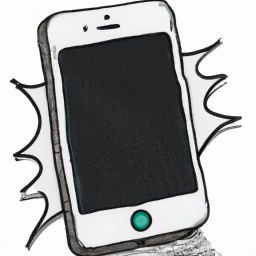


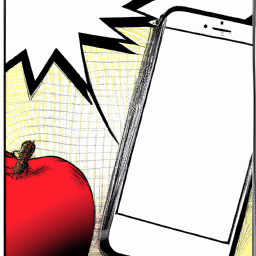
Terms of Service Privacy policy Email hints Contact us
Made with favorite in Cyprus