How to Adjust Your Sleep Schedule on an iPhone
This article will help you easily adjust your sleep schedule with your iPhone. Get the restful sleep you deserve with helpful tips and tricks!

Sleep deprivation can have a major impact on your overall health and wellbeing. As such, having a consistent and healthy sleep schedule is important. Luckily, Apple's iPhone has some built-in features that can help you adjust your sleep schedule, allowing you to get better quality sleep.
Step 1: Set a Bedtime Reminder
The first step to adjusting your sleep schedule on your iPhone is to set a bedtime reminder. This is a reminder that will prompt you to go to bed at a certain time each night. To set a bedtime reminder, open the Clock app on your iPhone and tap on the “Bedtime” tab. Here you can set the time you want to go to bed each night and the days of the week you want the reminder to appear. You can also adjust the sound and vibration settings for the reminder.
Step 2: Utilize the Do Not Disturb Feature
The Do Not Disturb feature on the iPhone can be very helpful in maintaining a consistent sleep schedule. This feature will block all incoming calls, texts, and notifications during certain hours. To enable Do Not Disturb, open the Settings app on your iPhone and select “Do Not Disturb”. Here you can select the hours you want Do Not Disturb to be enabled. You can also adjust the settings to allow certain contacts to contact you during these hours.
Step 3: Use the Screen Time Feature
The Screen Time feature on the iPhone can also be useful in adjusting your sleep schedule. This feature will allow you to set time limits on your iPhone use. To enable Screen Time, open the Settings app and select “Screen Time”. Here you can set daily time limits for different apps and categories. You can also set “Downtime” hours which will limit your access to certain apps during certain hours. This feature can be helpful in ensuring you are getting adequate sleep each night.
Step 4: Utilize the Wind Down Feature
The Wind Down feature is a new feature on the iPhone that can help you adjust your sleep schedule. This feature will allow you to set a bedtime in the Health app on your iPhone. When this bedtime is approaching, your iPhone will enter “Wind Down” mode. During this mode, your iPhone will dim the display and hide all notifications. This feature can be helpful in ensuring you are getting enough rest each night.
Step 5: Track Your Sleep
The Health app on the iPhone also has a built-in feature that can help you track your sleep. This feature will track your sleep patterns and provide you with insights into your sleep habits. To enable this feature, open the Health app and select “Sleep”. Here you can set a bedtime and wake up time, as well as set goals for the amount of sleep you want to get each night. The app will then track your sleep and provide you with insights into your sleep habits.
Overall, there are many features on the iPhone that can help you adjust your sleep schedule. Setting a bedtime reminder, using the Do Not Disturb feature, utilizing the Screen Time feature, enabling the Wind Down feature, and tracking your sleep are all great ways to ensure you are getting enough rest each night. With these tools, you can ensure you are getting the best quality sleep possible.



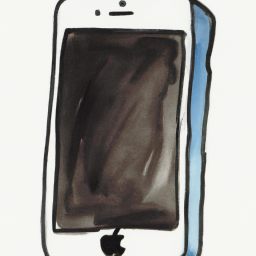


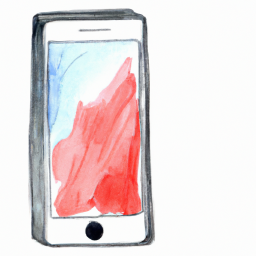
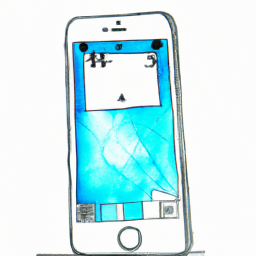
Terms of Service Privacy policy Email hints Contact us
Made with favorite in Cyprus