How to Back Up Contacts on an iPhone
Backing up your contacts on an iPhone doesn't have to be complicated. Follow our easy step-by-step guide and you'll be all set!
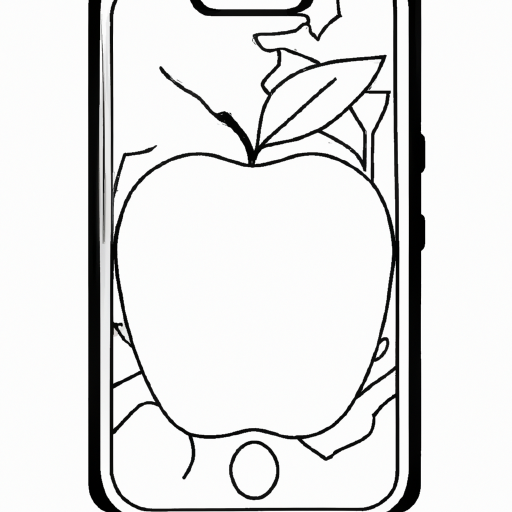
Backing up contacts on an iPhone is an important part of protecting your data. It allows you to keep your contacts safe and easily transfer them to a new device if needed. There are several ways to back up iPhone contacts, and each method has its own advantages.
Using iCloud
One of the most popular ways to back up contacts on an iPhone is through iCloud. iCloud is Apple’s cloud storage service, and it is available with all iPhones. To use it, you first need to sign up for an iCloud account. Once you’ve done that, you can turn on iCloud Backup in your iPhone’s Settings. This will allow your contacts to be backed up to iCloud automatically.
Using iTunes
Another way to back up iPhone contacts is through iTunes. To do this, you will need to connect your iPhone to your computer with a USB cable. Once connected, you can open iTunes and select your device. Then, you will need to click the “Back Up Now” button to start the backup process. This will create a full backup of your iPhone, including your contacts.
Using Third-Party Apps
There are also several third-party apps that can help you back up your iPhone contacts. These can be a great option if you don’t want to use iCloud or iTunes. Some of the most popular apps include My Contacts Backup, Contacts Backup & Transfer, and PhoneCopy. All of these apps allow you to easily back up your contacts to the cloud or to another device.
Exporting Contacts
Another way to back up your contacts is to export them as a file. This can be a great option if you want to move your contacts to another device or just keep them stored in a safe place. To do this, you can open the Contacts app on your iPhone and tap the “Groups” button. Then, select the “All Contacts” group and tap the “Share” button. This will allow you to export your contacts as a vCard file, which you can then save to your computer or another device.
Using Google Contacts
If you use Google’s services, you can also back up your contacts to their servers. To do this, you will first need to set up a Google account. Once you’ve done that, you can open the Contacts app on your iPhone and tap the “Groups” button. Then, select the “All Contacts” group and tap the “Share” button. Select “Google Contacts” and enter your Google account information. This will allow you to back up your contacts to Google’s servers.
Conclusion
Backing up your contacts on an iPhone is an important part of protecting your data. There are several ways to do it, including using iCloud, iTunes, third-party apps, exporting contacts, and using Google Contacts. Each method has its own advantages, so be sure to choose the one that best fits your needs.


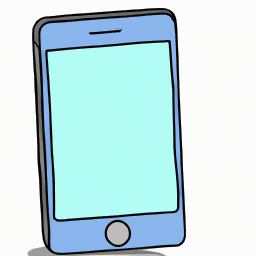
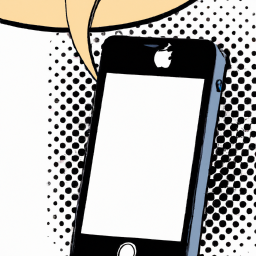

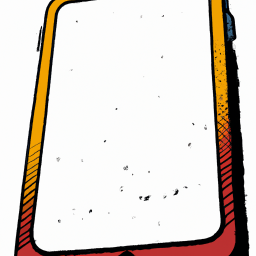
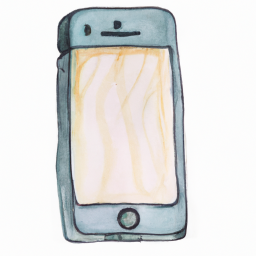
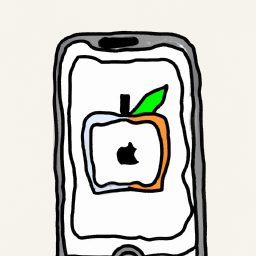
Terms of Service Privacy policy Email hints Contact us
Made with favorite in Cyprus