How to Back Up iPhone Photos: A Step-by-Step Guide
Looking for an easy way to back up your important photos from your iPhone? Check out this step-by-step guide to learn how to do it quickly and hassle-free!

When it comes to backing up iPhone photos, most people don’t think about it until it’s too late. Photos are memories, and memories are important. Unfortunately, photos can get lost or deleted due to accidental damage, theft, or other reasons. That’s why it’s important to back up your photos regularly.
Backing up iPhone photos is easy and can be done in a few simple steps. This guide will walk you through the process step-by-step.
Step 1: Connect Your iPhone to Your Computer
The first step is to connect your iPhone to your computer. To do this, use a USB cable and plug one end into your computer and the other end into your iPhone. Once the connection is established, your computer should recognize the device and display a prompt to open the photos stored on the device.
Step 2: Select Photos to Back Up
Once your computer recognizes the device, it will display all the photos stored on the device. Select the photos you want to back up. You can select them individually or select them all at once.
Step 3: Transfer Photos to Computer
Once you have selected the photos you want to back up, you can transfer them to your computer. To do this, click the “Transfer” button and the photos will begin to transfer from your iPhone to your computer. Depending on the size of the photos and the speed of your computer, this process can take a few minutes.
Step 4: Back Up Photos to the Cloud
Once your photos have been transferred to your computer, it’s a good idea to back them up to the cloud. This will ensure that your photos are safe even if your computer crashes or is stolen.
There are several cloud storage services available, such as Google Photos, Dropbox, and iCloud. Each service has its own features and pricing, so you’ll have to choose the one that best meets your needs.
Once you’ve chosen a service, upload your photos to the cloud. This process can take a few minutes, depending on the size of the photos and the speed of your internet connection.
Step 5: Back Up Photos to External Storage
In addition to backing up your photos to the cloud, it’s also a good idea to back them up to an external storage device, such as an external hard drive or USB flash drive. This will ensure that you have a physical copy of your photos in case the cloud storage service fails.
To back up your photos to an external storage device, simply copy the photos from your computer to the storage device. Depending on the size of the photos and the speed of the storage device, this process can take a few minutes.
Step 6: Verify the Back Up
Once you have backed up your photos to the cloud and to an external storage device, it’s a good idea to verify that the back up was successful. To do this, open the photos on the cloud storage service and on the external storage device. Compare the photos to make sure they are identical.
Conclusion
Backing up iPhone photos is an important step in protecting your memories. By following the steps outlined in this guide, you can easily back up your photos to the cloud and to an external storage device. This will ensure that your photos are safe and secure.


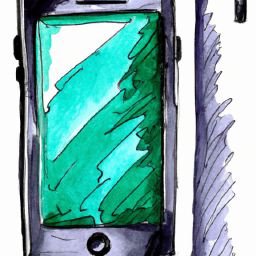




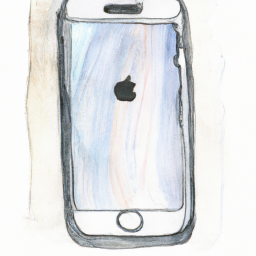
Terms of Service Privacy policy Email hints Contact us
Made with favorite in Cyprus