How to Back Up WhatsApp on an iPhone
Backing up your WhatsApp data is easy and essential! Learn the simple steps to backup your WhatsApp data on an iPhone.
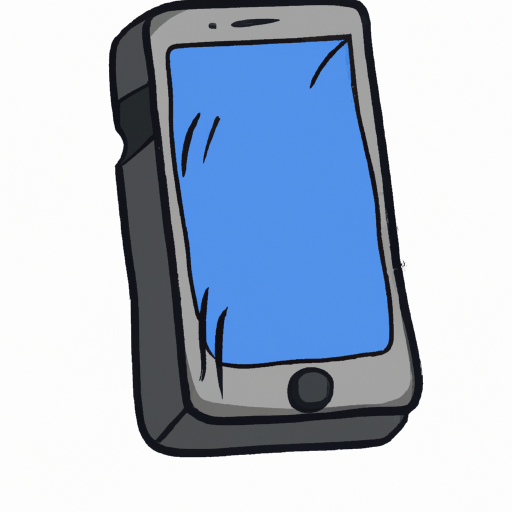
Backing up your WhatsApp data can help you preserve important conversations, images, and videos. It also makes it easy to switch to a new device without losing your conversations. This tutorial will show you how to back up your WhatsApp data on an iPhone.
1. Open WhatsApp
Open the WhatsApp app on your iPhone.
2. Select Settings
Once you're in the app, tap the “Settings” tab located in the lower right-hand corner.
3. Select Chats
Tap “Chats” in the settings menu.
4. Select Chat Backup
Next, select “Chat Backup” from the list of options.
5. Select Backup Now
Tap “Backup Now” to start the backup process. You can also select “Auto Backup” to automatically back up your data at certain intervals.
6. Choose Backup Frequency
When you select “Auto Backup,” you can choose how often you’d like to back up your data. You can choose from daily, weekly, or monthly backups.
7. Select iCloud Drive
Next, you can choose to store your backup on iCloud Drive. Tap “iCloud Drive” and select the storage size you’d like to use.
8. Sign in to iCloud
If you’re not already signed in to iCloud, you’ll need to do so before you can back up your data. Enter your Apple ID and password to sign in.
9. Confirm Backup
Once you’re signed in, a pop-up will appear asking if you’d like to back up your data. Tap “Back Up” to confirm the backup.
10. View Backup
Once the backup is complete, you can view it in the “Chat Backup” settings menu. You can also view the size of the backup and the date it was last backed up.
Backing up your WhatsApp data is a great way to ensure that your important conversations, images, and videos are safe and secure. By following the steps outlined above, you can easily back up your WhatsApp data on an iPhone.

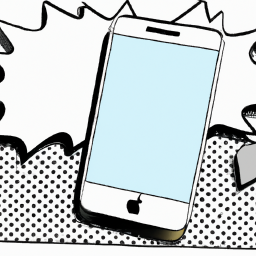



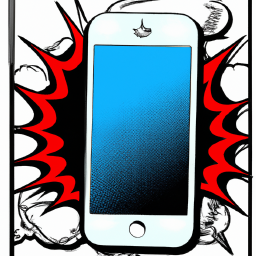

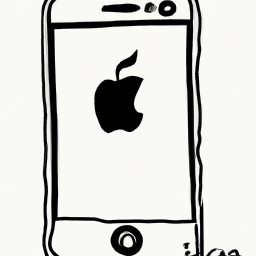
Terms of Service Privacy policy Email hints Contact us
Made with favorite in Cyprus