How to Backup an iPhone to iTunes
Backing up your iPhone to iTunes is a great way to keep your device safe and secure. Learn how to do it quickly and easily with our step-by-step guide.

Backing up an iPhone is an important step in protecting your data and preserving your device. When backing up to iTunes, all of your information will be stored on your computer and can be easily restored in the event of a problem. Here are the simple steps to backup your iPhone to iTunes.
Step 1: Connect Your iPhone to the Computer
The first step is to connect your iPhone to the computer. Use the USB cable that came with your phone to plug the phone into one of the USB ports on your computer. Your computer should then recognize your iPhone and show an alert that your device is connected.
Step 2: Launch iTunes
Once your iPhone is connected, launch iTunes on your computer. You should see the device appear in the top left corner of the iTunes window. If you don’t see your device, try disconnecting and reconnecting your iPhone.
Step 3: Back Up Your Device
Now that your device is connected and visible in iTunes, you can begin the backup process. To start the backup, click the “Back Up Now” button in the Summary tab for your device. This will begin the backup process, which can take several minutes to complete.
Step 4: Verify the Backup
Once the backup process is complete, you can verify that your data was backed up successfully. To do this, click on the “Devices” tab in the iTunes window and select your device. You should see a list of the data that was backed up, including contacts, photos, music, and more.
Step 5: Restore Your Device
If you ever need to restore your device from the backup, you can do so by clicking the “Restore Backup” button in the Summary tab for your device. This will restore all of the data that was backed up to your device.
Backing up your iPhone to iTunes is a great way to protect your data and ensure that it can be easily restored in the event of a problem. By following these simple steps, you can easily backup and restore your iPhone with iTunes.
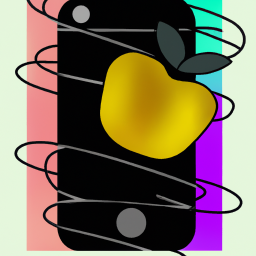
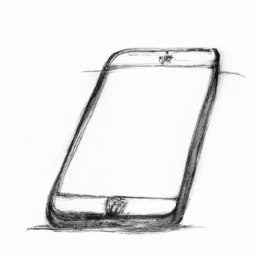
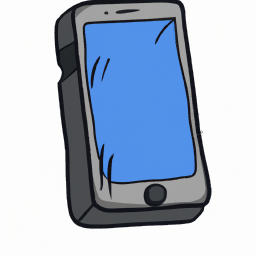

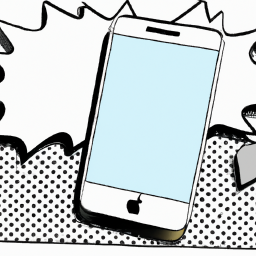



Terms of Service Privacy policy Email hints Contact us
Made with favorite in Cyprus