How to Block a Phone Number on an iPhone
Learn how to easily keep unwanted callers from reaching you! This article will walk you through the simple steps of blocking a phone number on an iPhone.

If you have been receiving unwanted calls or text messages from a particular phone number, you may want to block that number from contacting you. Blocking a phone number on your iPhone is a relatively simple process. Once a phone number is blocked, you will no longer receive calls, messages, or FaceTime requests from that number.
Step 1: Open the Phone App
The first step to blocking a phone number is to open the Phone app on your iPhone. This app is typically located on the home screen of your device.
Step 2: Select the Recents Tab
Once the Phone app has been opened, select the “Recents” tab at the bottom of the screen. This tab will display a list of all of your recent calls.
Step 3: Find the Number You Want to Block
Scroll through the list of recent calls and find the number you want to block. Once you have identified the phone number, press down on the number for a few seconds.
Step 4: Select “Block This Caller”
Once you have pressed down on the number, a menu will appear on the screen. Select the “Block This Caller” option from the menu.
Step 5: Confirm the Block
You will be prompted to confirm that you want to block the number. Select the “Block Contact” option to confirm the block.
Once you have completed these steps, the phone number will be blocked on your iPhone. You will no longer receive calls, messages, or FaceTime requests from that number.
If you ever need to unblock the number, you can do so by following the same steps listed above. When you open the menu by pressing down on the number, you will have the option to “Unblock This Caller”. Select this option to unblock the number.
Blocking a phone number on your iPhone is a quick and easy process. By following the steps listed above, you can prevent unwanted calls and messages from a particular phone number.

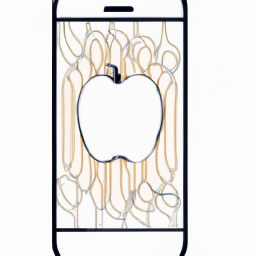






Terms of Service Privacy policy Email hints Contact us
Made with favorite in Cyprus