How to Block an App on an iPhone
This article provides helpful instructions on how to quickly and easily block an app on your iPhone. You'll be able to keep your digital world free from distractions in no time!

Most iPhone users are familiar with the App Store and the ability to download apps on their device. While the App Store offers a wide variety of apps, there are some that may not be suitable for children or may contain content that you don’t want your family to see. Fortunately, there are ways to block certain apps on an iPhone.
Step 1: Enable Restrictions
The first step in blocking an app on an iPhone is to enable the Restrictions feature. This feature can be found in the Settings app. Once you open the Settings app, select General, then Restrictions. You will be asked to enter a four-digit PIN code that will be required to make changes to the Restrictions settings.
Step 2: Select the Apps to Block
Once the Restrictions feature has been enabled, you will be presented with a list of apps that can be blocked. To block an app, simply tap the toggle switch next to the app you would like to block. Once the toggle switch is set to the “off” position, the app will be blocked.
Step 3: Create a Whitelist
In addition to blocking apps, you can also create a whitelist of apps that will be allowed to run on the device. To do this, select the “Allow List” option in the Restrictions settings. You will then be prompted to select the apps that you would like to allow on the device. Once you have selected the apps, they will be allowed to run and the others will be blocked.
Step 4: Monitor Usage
Once you have enabled the Restrictions feature and created a whitelist, it is important to monitor the usage of the apps on the device. This can be done by viewing the Usage Statistics in the Settings app. This will show how long each app has been used and how often. If you notice that a blocked app is being used, it is important to take steps to ensure that it is not being accessed again.
Step 5: Review Apps Regularly
Finally, it is important to review the apps on the device regularly. This can be done by going to the App Store and reviewing the list of apps that are available. If there is an app that you don’t want your family to use, you can block it by following the steps outlined above.
Blocking apps on an iPhone can be a useful tool for parents who want to monitor their family’s app usage. By following the steps outlined above, you can ensure that your family is only using apps that are appropriate for them.
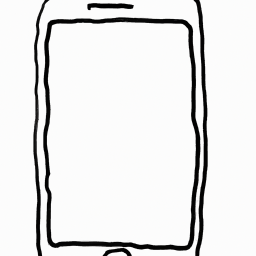
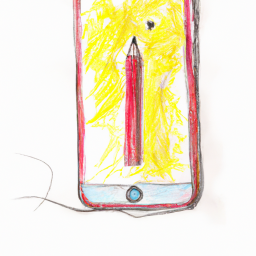

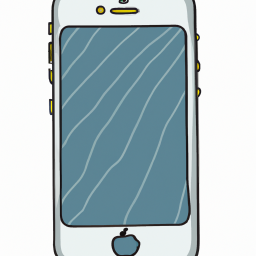
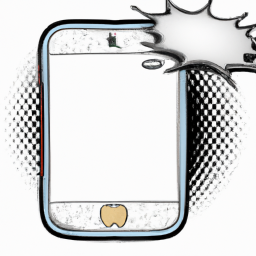



Terms of Service Privacy policy Email hints Contact us
Made with favorite in Cyprus