How to Block Emails on an iPhone
This article is perfect for anyone looking to block unwanted emails from their iPhone. Get the step-by-step instructions and start managing your inbox today!

Email can be a great tool for keeping in touch with family and friends, but it can also be a source of annoyance if you receive unwanted messages. Blocking emails on an iPhone can help you avoid these messages and reclaim your inbox. Here is a step-by-step guide on how to block emails on an iPhone:
Step 1: Open the Mail App
The first step is to open the Mail app on your iPhone. This is the app with the white envelope icon on it. Once you open the app, select the email account which contains the messages you want to block.
Step 2: Find the Message You Want to Block
Once you have opened the email account, you will need to find the message you want to block. To do this, you can use the search function to find the message.
Step 3: Block the Sender
Once you have found the message, you will need to select it. Then, tap the contact button at the top of the message. This will bring up a list of options, including the ability to block the sender. Tap “Block Contact” and confirm your choice.
Step 4: Unblock the Sender
If you change your mind and want to unblock the sender, you can do so easily. Open the Settings app on your iPhone and select “Mail.” Then, select “Blocked” and tap the contact you want to unblock. You will then be asked to confirm your choice.
Step 5: Report Spam
If you are receiving spam messages, you can help protect yourself and other iPhone users by reporting the message as spam. To do this, open the message and tap the “Report Junk” button. You will then need to confirm your choice.
Blocking emails on an iPhone is a great way to protect your inbox from unwanted messages. Following the steps outlined above will help you reclaim your inbox and keep your messages safe. Blocking emails can also help keep your data secure and help you avoid scams and other fraudulent messages.






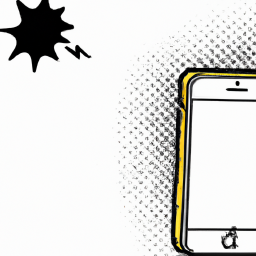

Terms of Service Privacy policy Email hints Contact us
Made with favorite in Cyprus