How to Block TikTok on iPhone: A Step-by-Step Guide
Learn how to easily prevent your children from accessing TikTok with this step-by-step guide. Get the information you need to protect your family with this helpful article.
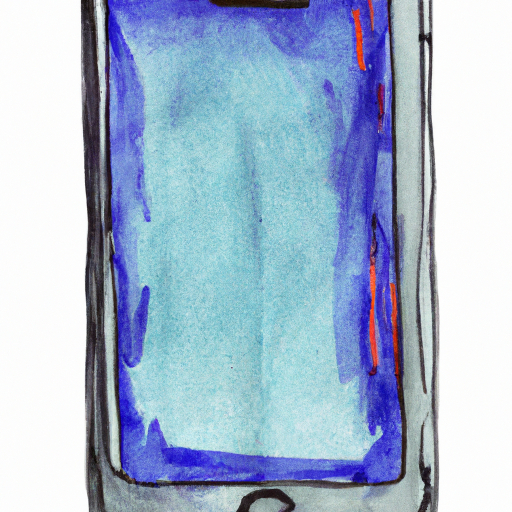
TikTok is one of the most popular social media platforms, with over 800 million users around the world. It’s especially popular among teenagers and young adults, who use it to create and share short videos. While it can be a great way for people to express themselves and connect with others, it can also be a source of inappropriate content and potential cyberbullying. If you’re a parent or guardian, you may be looking for ways to protect your child from these risks. One of the best ways to do this is by blocking TikTok on their iPhone. Here’s a step-by-step guide to help you do just that.
Step 1: Restrict App Store Purchases
The first step to blocking TikTok on your child’s iPhone is to restrict their App Store purchases. This will prevent them from downloading or updating the app, and will also stop them from making any in-app purchases. To do this, go to Settings > General > Restrictions and tap “Enable Restrictions”. You’ll be asked to enter a four-digit passcode. Once you’ve done that, scroll down and tap “Apps”. Here, you’ll be able to restrict the App Store, as well as any other apps you want to block.
Step 2: Block TikTok’s Website
The next step is to block TikTok’s website. This will stop your child from accessing the app through their web browser. To do this, go to Settings > Screen Time > Content & Privacy Restrictions. Here, you’ll be able to add the website to the list of blocked websites. Just enter “tiktok.com” and it will be added to the list.
Step 3: Use Parental Controls
The third step is to use parental controls. These will allow you to monitor your child’s online activity and block any inappropriate content. To do this, go to Settings > Screen Time > Content & Privacy Restrictions and tap “Content & Privacy Restrictions”. Here, you’ll be able to set up restrictions for certain apps and websites, as well as set time limits for when they can use them. You can also block certain types of content, such as explicit material or social networks.
Step 4: Monitor Your Child’s Activity
The final step is to monitor your child’s activity. Even if you’ve blocked TikTok and set up parental controls, it’s still important to ensure that your child is using the app responsibly. To do this, you can use a parental control app, such as FamilyTime, which will allow you to monitor your child’s online activity and be alerted if they’re accessing inappropriate content.
Blocking TikTok on your child’s iPhone is a great way to keep them safe online. By following these steps, you can ensure that your child is using the app responsibly and not accessing inappropriate content. Of course, it’s also important to talk to your child about responsible use of social media and the potential risks associated with it.


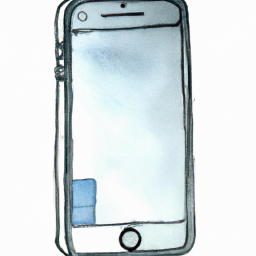

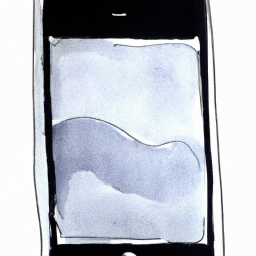



Terms of Service Privacy policy Email hints Contact us
Made with favorite in Cyprus