How to Blur Faces on an iPhone
This article will show you how to blur faces in your photos right on your iPhone. You'll be able to keep your friends' identities private while still enjoying the memories captured in your photos.

If you want to blur a face in a photo on your iPhone, there are many apps and features you can use. Blurring a face is a great way to protect someone’s identity while still keeping a photo’s overall look. Whether you are a professional photographer or just taking a picture of someone who may not want their face showing, there are a few easy steps you can take to blur a face on your iPhone.
Step 1: Choose an App
The first step to blurring a face on your iPhone is to choose an app to do the job. There are many apps to choose from, but the most popular ones include Adobe Photoshop Express, Enlight, and TouchRetouch. Each app has its own unique features, so be sure to research and read reviews to find the one that best suits your needs.
Step 2: Select Your Photo
Once you have chosen an app, the next step is to select the photo you want to blur a face in. You can either choose a photo from your Camera Roll or take a new one with the app.
Step 3: Blur the Face
Once you have chosen a photo, the next step is to blur the face. This can be done in several ways depending on the app you are using. Most apps will have a blur tool that you can use to select the face you want to blur. Other apps may have a “face blur” feature that you can use to automatically blur a face.
Step 4: Adjust the Blur Level
Once you have selected the face you want to blur, the next step is to adjust the blur level. This can be done by using a slider in the app or by manually adjusting the blur level. This will help you get the desired level of blur without distorting the rest of the photo.
Step 5: Save the Blurred Photo
Once you are happy with the blur level, the final step is to save the blurred photo. This can be done by tapping the “save” button in the app and choosing where you want to save the photo. You can save it to your Camera Roll, or you can share it with a friend or family member.
Blurring a face on an iPhone is a great way to protect someone’s identity while still keeping a photo’s overall look. With the right app and a few simple steps, you can quickly and easily blur a face in a photo. Be sure to research and read reviews to find the app that best suits your needs, and you’ll be well on your way to protecting someone’s identity while still keeping a photo’s overall look.
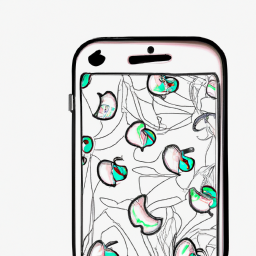

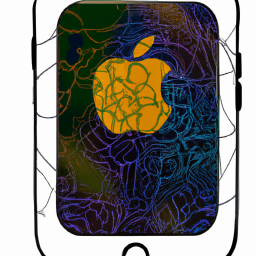

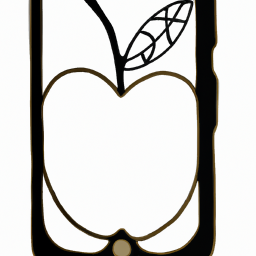



Terms of Service Privacy policy Email hints Contact us
Made with favorite in Cyprus