How to Blur the Background of a Photo on Your iPhone
Give your iPhone photos a professional touch! Learn how to blur the background to make your subject stand out with this helpful guide.

Taking a photo with a blurred background can give your photo a professional, high-quality look. Fortunately, you don’t need to be a professional photographer or have any special equipment to achieve this effect. With just your iPhone, you can blur the background of a photo in a few easy steps.
Step 1: Open the Camera App
The first step is to open the Camera app on your iPhone. You can do this by tapping the Camera icon on your Home screen.
Step 2: Select the Portrait Mode
Once the Camera app is open, you’ll want to select the Portrait mode. This is the mode you’ll use to blur the background of your photo. To do this, swipe left or right until you see the Portrait mode icon.
Step 3: Point Your Camera at Your Subject
Once you’ve selected the Portrait mode, point your camera at your subject. You’ll want to make sure that your subject is the only thing in focus. If the background is still in focus, you’ll need to move closer to your subject or further away from the background.
Step 4: Tap the Shutter Button
Once you’ve composed your photo, tap the shutter button to take the photo. You’ll know that the photo has been taken when you see the “Processing” message appear at the bottom of the screen.
Step 5: Adjust the Blur Level
Once the photo has been processed, you’ll want to adjust the blur level. You can do this by tapping the “Edit” button at the bottom of the screen. You’ll then see a slider with a range from 0 to 10. The lower the number, the more blurred the background will be.
Step 6: Save Your Photo
Once you’ve adjusted the blur level to your liking, you’ll want to save your photo. To do this, tap the “Done” button at the bottom of the screen. You’ll then be prompted to save your photo. Tap the “Save” button to save your photo to your Camera Roll.
Blurring the background of a photo is a great way to give your photos a professional, high-quality look. With just your iPhone, you can achieve this effect in a few easy steps. Just open the Camera app, select the Portrait mode, point your camera at your subject, tap the shutter button, adjust the blur level, and save your photo. With these steps, you’ll be able to blur the background of a photo in no time.


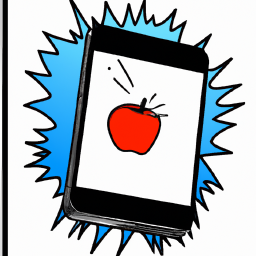
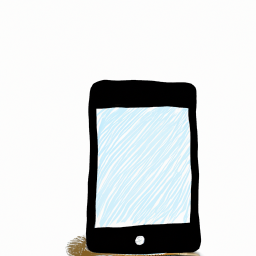



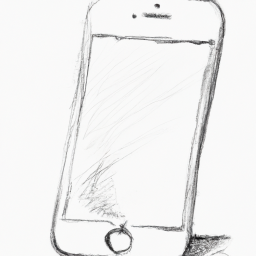
Terms of Service Privacy policy Email hints Contact us
Made with favorite in Cyprus