How to Bold Text on an iPhone
Make your iPhone text stand out with this easy guide! Learn how to bold text on an iPhone in just a few simple steps.

Bolding text on an iPhone is a great way to emphasize words and phrases in a text message or email. It can also help draw attention to important information and make text more readable. There are two ways to bold text on an iPhone: by using the Bold Text option in the Settings app, or by using the Bold formatting option in the formatting menu when composing a message.
Using the Bold Text Option in the Settings app
The easiest way to bold text on an iPhone is to use the Bold Text option in the Settings app. To do this, open the Settings app on your iPhone and select the General option. Scroll down and select Accessibility. Then select the Bold Text option. Once the option is enabled, all text on your iPhone will be bolded.
Using the Bold Formatting Option when Composing a Message
The second way to bold text on an iPhone is by using the Bold formatting option when composing a message. To do this, open the app you want to compose a message in (such as Messages, Mail, or Notes). Then tap the arrow icon in the top-right corner of the screen to open the formatting menu. Tap the Bold formatting option, and the text you’ve typed will now be bolded.
Things to Keep in Mind
When using the Bold Text option in the Settings app, keep in mind that the bold effect will apply to all text on your iPhone. This includes text in messages, emails, and apps.
When using the Bold formatting option when composing a message, the bold effect will only apply to the text in that message. It won’t affect any other text on your iPhone.
Conclusion
Bolding text on an iPhone is a great way to emphasize words and phrases in a text message or email. There are two ways to bold text on an iPhone: by using the Bold Text option in the Settings app, or by using the Bold formatting option in the formatting menu when composing a message. Keep in mind that the bold effect will only apply to the text in that message when using the Bold formatting option.






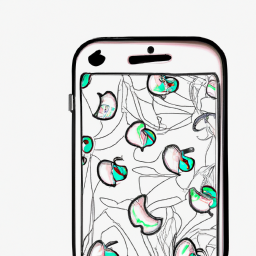

Terms of Service Privacy policy Email hints Contact us
Made with favorite in Cyprus