How to Calibrate an iPhone for Optimal Performance
Learn how to get the most out of your iPhone with our tips on calibrating your device for optimal performance. With a few simple steps, you can have your phone running like new in no time!
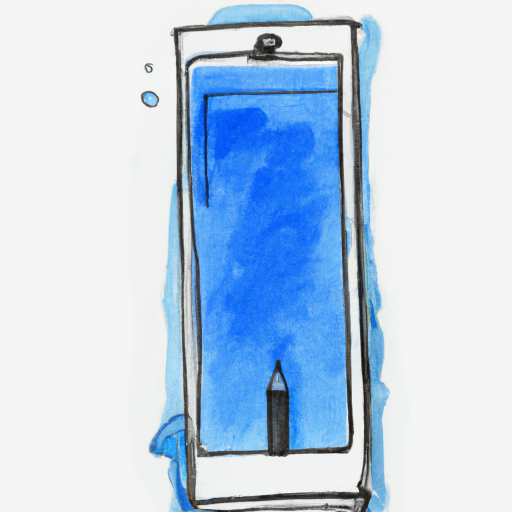
Calibrating an iPhone is an important step in ensuring that it functions optimally. With regular use, iPhones can become slow, laggy, and unresponsive due to software and hardware issues. To ensure that your device runs at its best, it is important to calibrate it from time to time. Here are some tips on how to calibrate an iPhone for optimal performance.
Update Software
The first step in calibrating an iPhone for optimal performance is to make sure it is running the latest software. This can be done by going to the “Settings” app and selecting “General”. From there, select “Software Update” and then follow the on-screen instructions to install the latest available version of iOS.
Restart the Device
The next step is to restart the device. This can be done by pressing and holding the power button until the “Slide to Power Off” slider appears. Slide the slider to the right and the device will shut down. To turn the device back on, press and hold the power button again until the Apple logo appears.
Clear Cache and Uninstall Unused Apps
The third step is to clear the device’s cache and uninstall any unused apps. This can be done by going to the “Settings” app and selecting “General”. From there, select “Storage & iCloud Usage” and then select “Manage Storage”. This will show you a list of all the apps installed on your device, along with the amount of space they are taking up. Select any apps that you no longer use and then select “Uninstall”. You can also select “Clear Cache” to free up additional space on your device.
Disable Background App Refresh
The fourth step is to disable background app refresh. This can be done by going to the “Settings” app and selecting “General”. From there, select “Background App Refresh” and then toggle the switch to the off position. This will prevent apps from running in the background and using up unnecessary resources.
Disable Unnecessary Features
The fifth step is to disable any unnecessary features on your device. This can be done by going to the “Settings” app and selecting “General”. From there, select “Accessibility” and then select “AssistiveTouch”. Toggle the switch to the off position to disable this feature. You can also go to “Settings” > “iCloud” and disable any features that you don’t need.
Backup and Restore
The sixth step is to backup and restore your device. This can be done by connecting your device to your computer and opening iTunes. From there, select “Backup” and then select “Restore”. This will restore your device to its factory settings and erase any unnecessary data and apps.
Reset Network Settings
The seventh step is to reset the network settings on your device. This can be done by going to the “Settings” app and selecting “General”. From there, select “Reset” and then select “Reset Network Settings”. This will reset your WiFi and cellular settings and can help improve the performance of your device.
Check for Viruses and Malware
The last step is to check for viruses and malware on your device. This can be done by installing a reliable antivirus app from the App Store and running a scan. If any viruses or malware are found, they can be removed with the app.
By following these steps, you can ensure that your iPhone is calibrated for optimal performance. It is important to note that these steps may not fix all performance issues, and you may need to take additional steps if necessary. Additionally, it is important to note that calibrating your iPhone can take some time, so be sure to have patience and follow the steps carefully.

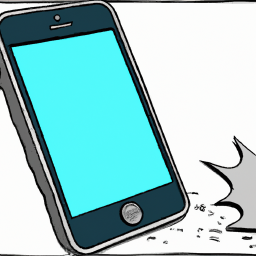






Terms of Service Privacy policy Email hints Contact us
Made with favorite in Cyprus