How to Cancel a Storage Plan on an iPhone
Having trouble getting rid of your storage plan on your iPhone? This article will walk you through the process and help get you the space you need!
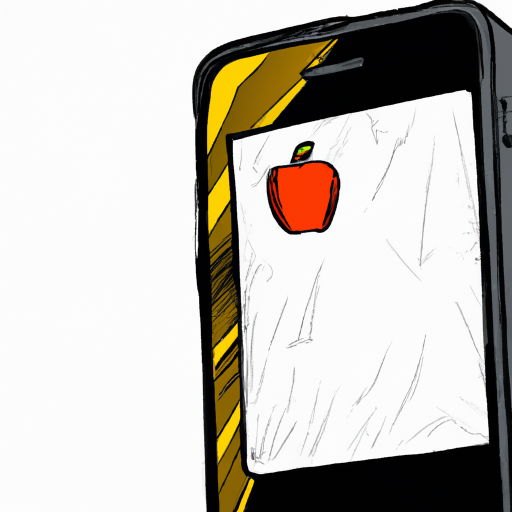
Canceling a storage plan on an iPhone is a relatively simple process, but it’s important to know the steps to make sure your plan is cancelled correctly. Whether you’re canceling your plan to switch to a different one or simply to save money, this guide will take you through the steps to cancel your storage plan on an iPhone.
Step 1: Open Settings
The first step is to open the Settings app on your iPhone. You can find this app either on your home screen or in the App Library.
Step 2: Select Your Name
Once you’ve opened the Settings app, you’ll need to select your name at the top of the page. This will open up a page with your account information and settings.
Step 3: Select Subscriptions
Scroll down until you find the Subscriptions option. Select this option to open a list of all of your active subscriptions.
Step 4: Select Your Storage Plan
Once you’ve opened the list of subscriptions, you should see your storage plan listed. Select this plan to open a page with details about the plan.
Step 5: Select Cancel Subscription
At the bottom of the page, you should see an option to cancel your subscription. Select this option and confirm that you would like to cancel your subscription.
Step 6: Confirm Cancellation
Once you’ve selected the cancel subscription option, you’ll need to confirm that you would like to cancel your subscription. You’ll be asked to confirm this by selecting a reason for canceling your subscription.
Step 7: Confirm Cancellation Email
After confirming that you’d like to cancel your subscription, you should receive an email from Apple confirming that your subscription has been canceled. This email should include the date that your subscription will be canceled and any applicable refunds.
Step 8: Confirm Cancellation in Settings
Finally, you should confirm that your subscription has been canceled by opening the Settings app and selecting Subscriptions. Your storage plan should no longer be listed on this page.
Canceling a storage plan on an iPhone is a relatively simple process, but it’s important to follow the steps carefully to make sure your plan is cancelled correctly. By following the steps outlined above, you should be able to easily cancel your storage plan on an iPhone.


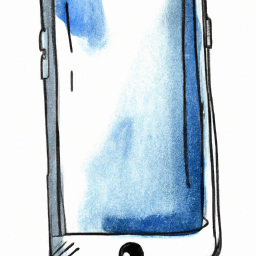
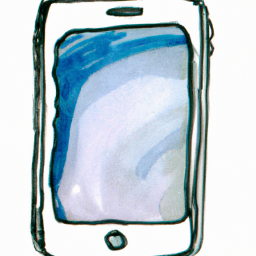




Terms of Service Privacy policy Email hints Contact us
Made with favorite in Cyprus