How to Cancel Apple Music Subscription on iPhone
Canceling your Apple Music subscription doesn't have to be a chore! This article will show you how to quickly and easily cancel your subscription on your iPhone.

Apple Music is a popular streaming service that allows users to listen to millions of songs, albums, and playlists. It also offers exclusive artist content and curated mixes. But if you don't want to continue using the service, you can easily cancel your Apple Music subscription on your iPhone.
Step 1: Open the Settings App
The first step is to open the Settings app on your iPhone. This can be done by tapping the Settings icon on your home screen or searching for it using Siri.
Step 2: Select Your Apple ID
Once the Settings app is open, scroll down and select your Apple ID. It will be located at the top of the screen, just below the search bar.
Step 3: Select Subscriptions
Once you have selected your Apple ID, select the “Subscriptions” option. This will bring you to the page where you can manage your Apple Music subscription.
Step 4: Cancel Your Subscription
On the Subscriptions page, you will see a list of all of your active subscriptions. Scroll down until you find the Apple Music subscription, then tap the “Cancel Subscription” button.
Step 5: Confirm Your Cancellation
Once you have tapped the “Cancel Subscription” button, you will be asked to confirm your cancellation. Tap the “Confirm” button to complete the process.
Step 6: Enjoy the Music
Once you have successfully cancelled your Apple Music subscription, you will no longer be able to access the service. However, you can still enjoy the music you have downloaded to your device.
Cancelling your Apple Music subscription on your iPhone is a quick and easy process. All you need to do is open the Settings app, select your Apple ID, select Subscriptions, tap the “Cancel Subscription” button, and confirm your cancellation. Once the process is complete, you will no longer be able to access the service, but you can still enjoy the music you have downloaded to your device.
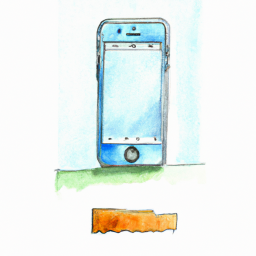


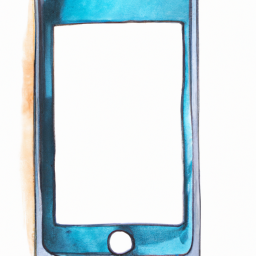




Terms of Service Privacy policy Email hints Contact us
Made with favorite in Cyprus